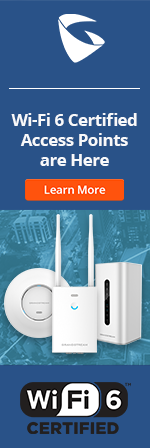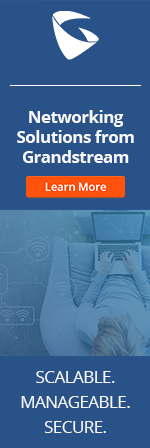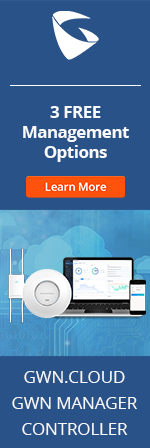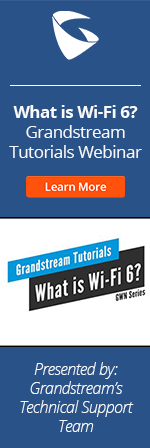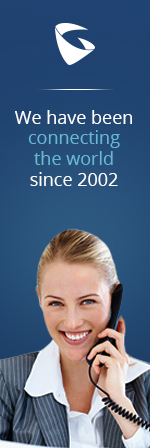- Home
- Support
- Product Related Questions
- FAQ
- UCM6100 Series
- CloudUCM
- GSC3510/3505
- GVC3220
- GDMS Grandstream Device Management System
- IPVideoTalk Service
- UCM6300 Series IP PBX and Wave
- WP810 WiFi Cordless
- WP820 WiFi Cordless
- GVC3210
- GWN series
- GAC2500
- Wave Lite
- GVC3200/GVC3202
- GVR355X NVR
- GVR3552 NVR
- GVR3550 NVR
- GXV3240/3275 IP Multimedia Phones
- GXP2130/2140/2160 IP Phones
- DP715/710 Series
- DP720/750Series
- HandyTone Series
- BudgeTone Series
- GXP Enterprise Phone Series
- GXP2200 Enterprise Multimedia Phone for Android
- GXV3140 IP Multimedia Phone
- Basic Installation and Settings
- Registering the Device
- Basic Features
- Personalize
- External Devices
- Making/Receiving Calls
- Call Features
- Voice and Video Mail
- GXV3175 IP Multimedia Phone Touchscreen
- GXV350x IP Video Encoder
- GXW IP Analog Gateway Series
- UCM6100 Series
- GXP2000 Enterprise Phone
Can I invite other parties to join the conference room?
Yes. From UCM6100 series web GUI->PBX->Call Features->Conference, there is an option icon "Invite a participant" on each conference room. Click on it and enter the extension number of the party you would like to invite. Then click on "Add". A call will be sent to the extension to participate in the conference.
A conference participant can also invite other parties to the conference from the phone during the call. Please make sure option "Enable User Invite" is turned on for the conference room first. Then you can enter 0 (with participant's permission) or enter 1 (without participant's permission) during the conference call, and follow the voice prompt to invite other party to the conference.
Note: Conference administrator can always invite other parties from the phone during the call, by entering 0 (with participant's permission) or 1 (without participant's permission). To join a conference room as administrator, enter the admin password when joining the conference..
Can I restore a backup file from one UCM model on another different UCM model?
Yes, starting from firmware 1.0.11.27, backup files are compatible among UCM61xx/UCM62xx models. Users can restore backup files from one UCM61xx/UCM62xx model to another. However, if you are restoring a backup file from a higher UCM model number to a lower one, you will be warned and prompted that the additional feature (e.g., FXO ports, extensions or conference rooms) is not available and the restore will not be allowed. This happens when the backup file is from a model that has more FXO ports, extensions or conference rooms configured than the maximum supported capability on the target UCM. For example, when the user is trying to restore a backup file from UCM6108 on UCM6104, if FXO port 5 to 8 are configured on UCM6108, the user will not be able to restore the backup file on UCM6104 because UCM6104 only supports FXO port 1 to 4. In this case, please manually delete the configuration of FXO port 5 to 8 and create backup on UCM6108 again to be restored on UCM6104.
Can I restore and backup the UCM6100 series configurations?
Yes. The UCM6100 series supports local backup and network backup under web GUI->Maintenance->Backup.
- Local backup. Select the files to be backed up locally. After backup, a list of previous backup files will be displayed in this page. The backup files can be downloaded or directly used for restore. Please note that backing up voice, voicemail, voice record and CDR files requires SD card or USB Flash drive to be plugged into the UCM6100 series first.
- Network backup. Configure the SFTP server login information and backup time to and backup the UCM6100 series files remotely to a SFTP server. Additionally, users can go to web GUI->PBX->Maintenance->Cleaner to set up schedule and clean up the CDR as well as voice records in UCM6100 series after backup.
Can we connect external USB hard drive to UCM6100/UCM6510 via USB port? What are the supported format and what is the max capacity allowed for the external USB hard drive?
UCM6100/UCM6510 support format NTFS, FAT32 and EXT3/EXT4 for the connected external USB hard drive. Theoretically, UCM6100/UCM6510 do not have size limitation for the connected USB external hard drive. The supported capacity is the same as when the external USB hard drive is connected to a PC. However, there is limitation for the power supply on the UCM6100/UCM6510 USB port. If the external USB hard drive doesn't have external power supply, it might not get properly powered up thus it will not work after connecting to the UCM6100/UCM6510 USB port. It is recommended to use the external USB hard drive with external power supply.
Do all the UCM6100 series models support PoE? Does the FXS port work under PoE?
Yes, all UCM6100 series models support PoE. All the interfaces and functions (including FXS port) work under PoE.
Does the UCM6100 series support blacklist?
Yes, the UCM6100 series supports blacklist for trunks. It can be configured under UCM6100 series web GUI->PBX->Basic/Call Routes- >Inbound Routes->Blacklist. The blacklist (by CallerID) is used for all inbound routes.
Does the UCM6100 series support call recording? How does it work?
Yes, the UCM6100 series supports call recording, for extensions as well as conference room.
For an extension to record an ongoing call, go to UCM6100 series web GUI->PBX->Internal Options->Feature codes to enable and configure the feature code for "Audio Mix Record" first. Then dial the feature code during the call. The recorded file can be downloaded in the corresponding CDR report entry under web GUI->Status->CDR.
To record conference calls, select the particular conference room to edit and turn on the "Record Conference" option first. The conference calls will then be automatically recorded. The recording file can be viewed and downloaded under PBX->Call Features->Conference.
"Auto Record" option is also supported per extension, analog trunk, VoIP trunk, ring group and call queue. Once enabled from the web UI configuration, the calls going through the module will be automatically recorded.
Does the UCM6100 series support Fax?
Yes. UCM6100 series supports T.30/T.38 Fax and Fax Pass-through. After receiving the Fax, UCM6100 series can convert it to PDF format and send it to the configured Email address. To do this, users could turn on "Fax Detection" for a specific VoIP trunk under UCM6100 series web GUI->PBX->Basic/Call Routes->VoIP Trunks. Or users can set up the extension for Fax (under web GUI->PBX->Internal Options->Fax/T.38) and then configure PBX->Call Features->IVR->Key Pressing Events to have the key pressing event to go to the extension of the Fax.
Does the UCM6100 series support SIP video call? How many concurrent video calls are supported?
The UCM6100 series supports SIP video call between SIP video phones. Currently, UCM6100 series supports static payload type only, i.e., the payload type needs to be 99 for H.264.
When using H.264 and QVGA with bit rate 256kbps, the UCM6100 series supports 30 concurrent video calls (approximately).
When using H.264 and QVGA with bit rate 512kbps, the UCM6100 series supports 25 concurrent video calls (approximately).
Note: UCM6100 series doesn't support video conference.
Does the UCM6100 series support video voicemail?
The UCM6100 series doesn't support video voicemail as it doesn't do video transcoding. The video codecs are still listed in SIP trunk configurations as it needs to be configured so that it can be used in SDP exchange.
How can I configure the UCM6100 series to manage the permission and privilege for outbound calls?
Outbound rules can be configured in UCM6100 series web GUI->PBX->Basic/Call Routes->Outbound Rules. Users could manipulate the following options to manage the permission and privilege for outbound calls:
- "Password" option for outbound rule. This is the password required to use the outbound rule when making outbound calls from the UCM6100 series extensions.
- "Skip Trunk Auth" option for extension. This can be configured per extension under web GUI->PBX->Basic/Call Routes->Extensions. When enabled, this extension does not need to enter the Password as required to use the outbound rule.
- "Permission" option for extension and "Privilege Level" option for outbound rule. Users could assign "Internal", "Local", "National" or "International" to extension's "Permission" and outbound rule's "Privilege Level". The extension needs to have higher level permission than the outbound rule's privilege level to make outbound calls using this rule.
-"Enable Filter on Source Caller ID". If enabled, "Privilege Level" will be automatically disabled. Only the listed extensions or the extension matching the “Custom Dynamic Route” will be allowed to use the outbound route..
How can I manage the network security on the UCM6100 series?
The UCM6100 series provides Firewall settings under web GUI->Settings->Firewall. Typical options such as "Ping Defense", "Syn-Flood Defense" and "Ping-or-Death Defense" can be configured under "Static Defense" page; Blacklist is supported to prevent massive TCP connections from malicious hosts under "Dynamic Defense" page. The UCM6100 also has a Fail2Ban defensive mechanism under web GUI->Settings->Firewall->Fail2Ban. For more security details, please refer to the UCM security that you can find in our resource library
How can I resolve FXO/PSTN issues (such as echo issue, the call doesn't hang up, and etc) on the UCM6100 series?
Go to the UCM6100 series web GUI->PBX->Basic/Call Routes->Analog Trunks. When creating or editing the analog trunk, there is an option "PSTN Detection" for users to automatically detect FXO/PSTN parameters (Busy tone, Polarity Reversal and Current Disconnect). Please make sure there are more than one channel configured and working for PSTN detection.
Users could also detect the best ACIM settings for each FXO port by using "ACIM Detection" in "FXO Ports" under web GUI->PBX->Internal Options->Hardware Config.
How can I setup the UCM6100 series to auto detect fax tones and send the fax as PDF?
1. Create a Fax extension on the UCM6100 series under Internal options FAX/T.38.
2. Under Fax Setting enter your email address in the Default email address.
3. Enable Error correction mode in the Fax setting.
4. Under Call Features on the IVR menu, create an IVR and enable options Dial other extensions and Dial trunk.
Note: With these settings the IVR will auto-detect the Fax tones and send the fax to the default email address. Please check your spam folder for the fax email.
How can I troubleshoot the UCM6100 if it cannot detect hang-up on the FXO port?
If the UCM6100 cannot detect hang-ups on the FXO port, the FXO port will not be released. This might cause the line always busy, or long voicemail message sent to the extension if the outside caller leaves a voicemail. Please follow the instructions below to troubleshoot the issue.
1. Go to the UCM6100 web GUI->PBX->Analog Trunks page.
2. Select the analog trunk configured for the FXO port.
3. Run "PSTN Detection" by clicking on "Detect" button. This will correct the disconnect method for the analog trunk in order for the UCM6100 to detect the hang-up.
If the issue still persists, users might need check whether the PSTN disconnect tone's energy is high enough to trigger the disconnect detection as configured on the UCM6100's analog trunk. The disconnect threshold value on the UCM6100 can be found in "Busy Tone" and "Congestion Tone" settings. If the "Tone Country" is set to "United States of America (USA)", the busy tone and congestion tone are set as follows:
Busy Tone: f1=480@-50,f2=620@-50,c=500/500
Congestion Tone: f1=480@-50,f2=620@-50,c=250/250
where "-50" is the threshold value to detect the hang-up.
The actual energy (in dB) for threshold "-50" can be calculated as below:
(-50) x 0.1 - 23 = -28 dB
This means the PSTN disconnect tone's energy has to be higher than -28dB in order for the UCM6100 to detect the hang-up. If it's lower than -28dB, on the UCM6100 analog trunk, users will need set the "Tone Country" to "Custom", calculate the threshold value based on the actual PSTN disconnect tone's energy, and change the settings for the "Busy Tone" or "Congestion Tone" in order to meet the disconnect requirement.
Note: To decide whether the PSTN line is using busy tone or congestion tone to hang up the call, users can do a quick test as described below.
1. Make a phone call from outside PSTN line to a UCM6100 extension and establish the call.
2. Hang up the call from the outsider caller.
3. Listen to the tone on the UCM6100 extension side.
If users immediately hear busy tone, please configure the threshold for "Busy Tone". If users hear dial tone first and then busy tone, please configure the threshold for "Congestion Tone".
For example, the actual PSTN disconnect tone is congestion tone and has energy value -33dB, users might change the congestion tone setting to the following:
F1=480@-130,f2=620@-130,c=250/250
How can I troubleshoot the UCM6100 series? Is there any log I can get or any tool I can use on the UCM6100 series?
Yes, the UCM6100 series provides troubleshooting interface under web GUI->Maintenance.
- In web UI->Maintenance->Syslog page, fill out the syslog server, select modules and set up syslog level. The syslog information will be printed out to the syslog server as configured.
- In web UI->Maintenance->Troubleshooting page, users can capture trace from UCM6100 network interface in "Ethernet Capture", or use the "IP Ping" and "Traceroute" to track network related issues.
- In web UI->Maintenance->Troubleshooting->Analog Record Trace page, users can generate record file for analog trunk calls to troubleshoot issues related to PSTN calls.
How can I upgrade the UCM6100 series via remote HTTP/HTTPS/TFTP server?
The UCM6100 series can be upgraded via remote HTTP/HTTPS/TFTP server besides local uploading. To upgrade via remote HTTP/HTTPS/TFTP server, fill in the firmware server path and upgrading method in web GUI->Maintenance->Upgrade. Save the change and reboot the UCM6100 series to initiate the upgrading process.
During the upgrading process, the UCM6100 series service will still be running. A manual reboot message "Upgrade Result: Succeeded. Pls Reboot" will prompt on UCM6100 series LCD once the upgrading is finished, which is to avoid immediate service interruption from automatic reboot. Please manually reboot the UCM6100 series from web GUI or power cycle it when it's appropriate. The UCM6100 series will then boot up with the new firmware version.
How can I use LDAP in UCM6100 series?
The UCM6100 series has a built-in LDAP server for users to manage corporate phonebook. By default, the LDAP server has generated a phonebook based on the extensions created. If users have the Grandstream phone provisioned by the UCM6100 series, the LDAP directory will be automatically set up on the phone side and can be used right away. To manage the LDAP server configuration and add more phonebook information, please go to web GUI->Settings->LDAP Server.
How do I setup a remote extension to the UCM6100 series IPPBX?
If the UCM is using an external IP (not behind a NAT), then you don’t need to configure anything for remote extensions, but if it is behind a NAT then these are the steps:
- Navigate to PBX-->SIP Settings-->NAT on the UCM6100's web UI. Put the external IP of the network in the field “External IP Address” (if a domain is being used instead. e.g. DDNS, then use the next field “External Host”) and the internal IP of the UCM in the field “Local Network Address”
- Port forward in your router the SIP port for the UCM (by default UDP:5060 and can be changed under the “PBX” > “SIP Settings” > “General” tab –we recommend changing it to increase security) and the audio ports (by default the range UDP:10000-20000 and can be changed/decrease under the “PBX” > “Internal Options” > “RTP Settings” tab – we recommend decreasing it to 10000-11000).
- On the remote phone(s) use the external/public IP of the UCM as the SIP server. Also put in the SIP User ID, Authenticate ID, SIP Password for the remote extension.
- On the remote phones you may want to enable “Keep-Alive” for NAT settings. In Grandstream phones the option is “Auto” for the setting “NAT Traversal” located under the “Accounts” > “Accounts #” > “Network Settings” tab of the phone’s Web interface. If those options do not work then select “STUN” and put “stun.ipvideotalk.com” in the field “STUN Server” located under the “Settings” > “General Settings” tab also of the phone’s Web interface.
- On the phone(s) you may want to enable “Use Random Port” by setting it to “Yes” under the “Settings” > “General Settings” tab of the phone’s Web interface. For this setting you need to reboot the phone to take effect.
How do I use Fail2Ban on the UCM6100?
The UCM6100 supports Fail2Ban for authentication errors (SIP REGISTER/INVITE/SUBSCRIBE) to help secure the PBX system. To enable Fail2Ban, please log in the UCM6100 web GUI and go to Settings->Firewall->Fail2ban page. Make sure you have enabled both "Enable Fail2Ban" under Global Settings and "Asterisk Service" under Local Settings first. Then fill out the following parameters in the web page to have Fail2Ban work as desired on the UCM6100.
Global Settings:
- Banned Duration: Configure the duration (in seconds) for the detected host to be banned. The default setting is 300. If set to -1, the host will be always banned.
- Max Retry Duration: Within this duration (in seconds), if a host exceeds the max times of retry as defined in "MaxRetry", the host will be banned.
- MaxRetry: Configure the number of authentication failures during "Max Retry Duration" before the host is banned.
- Fail2Ban Whitelist: Add host address in the whitelist. It could be IP address, CIDR mask or DNS host. Fail2Ban will not ban the host with matching address in this list. Up to 5 addresses can be added into the whitelist.
Local Settings:
- Port: 5060 only.
- MaxRetry: Configure the number of SIP authentication failures during "Max Retry Duration" before the host is banned. Please make sure this option is properly configured as it will override the "MaxRetry" value under "Global Settings".
How many agents can be added in one call queue on the UCM6100 series?
The UCM6100 series supports up to 100 agents to be added in one call queue.
How many BLF extensions are supported on the UCM6100 series?
On the UCM6100 series, there is no specific limitation on the number of BLF extensions. However, the PBX performance can be affected by the number of subscribers and how the BLF feature is used. For example, 300 subscribers to 50 BLFs will generate much heavier impact than 10 subscribers to 150 BLFs. Also, if the event list BLF, especially the remote BLF monitoring is used, please be aware that adding all the PBX extensions for every office with a peer UCM6100 to the event list could severely impact the UCM6100 performance because of unnecessary state changes sent to every subscriber.
How many call queues does the UCM6100 series support?
The UCM6100 series supports up to 10 call queues.
How many concurrent calls does the UCM6100 series support?
UCM6102 supports up to 30 simultaneous calls;
UCM6104 supports up to 45 simultaneous calls;
UCM6108/6116 supports up to 60 simultaneous calls.
Note: The internal extension-to-extension calls are included as concurrent calls.
How many conference bridges can be used simultaneously on the UCM6100 series?
UCM6102/6104 supports up to 3 conference bridges allowing up to 25 simultaneous PSTN or IP participants.
UCM6108/6116 supports up to 6 conference bridges allowing up to 32 simultaneous PSTN or IP participants.
How many extensions are supported on the UCM6100 series?
The UCM6100 series supports up to 500 extensions.
How many LDAP entries can the UCM6200/6510 have in its internal memory? How many contacts can the UCM6200/6510 return to the endpoint device per query?
UCM6200/6510 can store up to 20,000 LDAP contacts. When an endpoint device queries contacts from UCM LDAP server, the number of returned contacts will be limited by the number of contacts supported by the endpoint device.
How many members can be added in one ring group on the UCM6100 series?
The UCM6100 series supports up to 100 agents to be added in one ring group.
How to allow users to dial trunk provider feature codes?
The UCM6100 has built in feature codes, so there are times where UCM feature codes conflict with the trunk provider feature codes. The way around this would be to create an outbound pattern that essentially dials the providers feature code. For example, *72 on the UCM is used for "Unconditional Call Forwarding", but the trunk provider has their *72 set as "Do Not Disturb". If the user attempts to enable "Do Not Disturb" by dialing *72, they would be setting "Unconditional Call Forwarding" instead. Here's how to get around this:
- Navigate to Web UI -> PBX -> Basic/Call Routes -> Outbound Routes
- Click on "Create New Outbound Rule"
- Calling Rule Name is for reference purposes. In this example it would be set as "TrunkDND"
- Pattern: Configure a pattern that does not conflict with the current feature codes. E.g. 88
- Use Trunk: Select the trunk that the feature code is needed
- Strip: Before appending the trunk feature code, 88 must be striped from the dialed string. In this case 2 digits will be stripped
- Append: After stripping the 88 from the dialed string append the trunk provider's "Do Not Disturb" feature code. In this case it would be *72
- Click "Save" at the bottom then "Apply Changes" at the top.
For this example, if a user dials "88" it will be routed through the specified trunk, strip "88", append "*72" then send the manipulated string through the trunk to enable DND.
My application with UCM6100/6510 AMI was working on UCM6100/6510 firmware version 1.0.9.26, but it doesn't work anymore after it's upgraded to 1.0.10.39. What should I do?
UCM6100/6510 firmware 1.0.9.26 is using Asterisk 1.8 which has AMI supported. UCM6100/6510 firmware 1.0.10.39 has upgraded to Asterisk 13 which is using AMI v2 (starting in Asterisk 12, the AMI is upgraded to AMI v2). According to Asterisk Wiki https://wiki.asterisk.org/wiki/display/AST/Upgrading+to+Asterisk+12, on AMI v2, many events were changed, and the semantics of channels and bridges were defined. In particular, how channels and bridges behave under transfer scenarios and situations involving multiple parties has changed significantly. Please see the AMI v2 Specification for more information:
https://wiki.asterisk.org/wiki/display/AST/AMI+v2+Specification
Since AMI is provided as-is, please consult with the software vendor to update your application using AMI v2. Or if you wish to downgrade UCM6100/6510 from 1.0.10.39 to 1.0.9.26, please contact our technical support for information and instructions.
Should I always enable all Syslog on the UCM6100 in case troubleshooting is needed?
It’s not recommended to open all levels to all the syslog modules. Too many syslog print might cause traffic and affect system performance.
The model update feature under web UI-> PBX-> Zero Config-> Model Update, How can I use it?
In model update, the available model packages such as gs wave, surveillance and etc are located in a remote server. When there is an package update or new package available for a grandstream product, it will be uploaded in the remote server for user to download. UCM shows the available packages in model update web page. The "manual upload package option" under the same page with Model Update is for users who are using UCM in a private network that Internet access is restricted. They will not be able to get packages by downloading and installing from the remote server. Therefore, users that placed their UCM in a private network, please contact Grandstream customer support to get the model package and upload it manually through web interface.
The UCM6100 series supports auto provisioning for Grandstream phones. Does it work for SIP end points other than Grandstream phones?
The UCM6100 series supports auto provisioning for Grandstream phones via SIP SUBSCRIBE, mDNS or DHCP Option 66. The UCM6100 series auto provisioning doesn't support non-Grandstream phones at the moment.
What is the power output of the USB port on the UCM series?
UCM62xx: 970mA
UCM6510: 680mA
UCM61xx: 750mA
What SD card format and maximum storage size can be supported on UCM6100/UCM6510?
UCM6100/UCM6510 support SD, SDHC and SDXC for the SD card format. The maximum storage size supported is depending on the file system format on the SD card. Currently UCM6100/UCM6510 support SD card file system format FAT32, NTFS, EXT2, EXT3 and EXT4.
What's the maximum call recording storage time on the UCM6100 series?
The maximum call recording storage time is approximately 40 hours in the UCM6100 series internal memory. The call recording file is saved in wav format in the UCM6100 series . Normally a 1-hour call recording is about 55M. Since the UCM6100 series internal memory storage is about 2.2G, this means theoretically the maximum call recording storage time is 2200M / 55M = 40 hours.
What's the maximum Fax mail storage size on the UCM6100 series internal memory?
The maximum Fax mail storage size is approximately 30000 pages in the UCM6100 series internal memory. The Fax mail (VFax) is saved as both tiff and pdf format in the UCM6100 series . The size of each Fax mail page is about 0.1M. Since the UCM6100 series internal memory storage is 3G, this means theoretically the maximum Fax mail storage size is 3000M / 0.1M = 30000 pages.
What's the maximum number of contacts that can be added to the UCM LDAP server?
It is recommended to store up to 3000 contacts in the UCM LDAP server. The UCM Web UI performance might be affected if there are more than 3000 contacts. Additionally, the UCM will return up to 3000 contacts per LDAP server query.
What's the maximum number of voice menu supported on the UCM6100 series IVR? Do we have any limitation on how many levels we could have?
There is no limit on the number of IVRs that can be created. But the maximum level of the IVR voice menu is 5 levels.
What's the maximum voicemail storage time on the UCM6100 series internal memory?
The maximum voicemail storage time is approximately 30000 minutes in the UCM6100 series internal memory. The voicemail is saved in wav format in the UCM6100 series . Normally a 5-minute voicemail is about 0.5M in wav file. Since the UCM6100 series internal memory storage is 3G, this means theoretically the maximum voicemail storage time is (3000M / 0.5M) * 5 minutes = 30000 minutes.
When I have two SIP trunks registered to the same provider, the incoming calls to both trunks are always received from the first trunk. Why?
If this issue happens to your UCM6100, please check your inbound route configuration and make sure the DID pattern is unique for the inbound route assigned to each of those two trunks. Once the inbound route has unique DID pattern configured, the issue should be resolved. This is because the calls from both trunks have the same IP/port. In the cases when "To header/Request line" doesn't always have the extension that the UCM6100 is registered to, we will need different inbound route DID pattern to differentiate them.
Which IP phones are supported by the UCM6100 series?
All current Grandstream IP Phones are certified to work with the UCM6100 series and can also be configured via the 'Zero Configuration' feature. Additionally, we have tested basic functionality with our UCM6100 series on Cisco, Polycom, Aastra, Snom & Yealink SIP-based phones. The UCM6100 series is a SIP-based IP PBX which adheres to SIP standards and therefore should support SIP-based functionality on most SIP IP phones available today. The UCM6100 series runs on a customized version of the Asterisk OS and users can also refer to Asterisk's list of supported IP Phones and Asterisk configuration notes for specific hard phones and ATAs for a more detailed list.