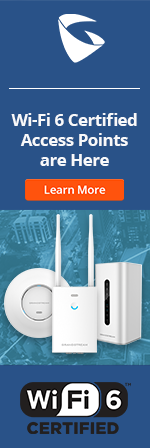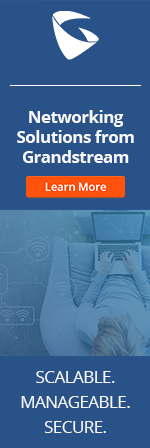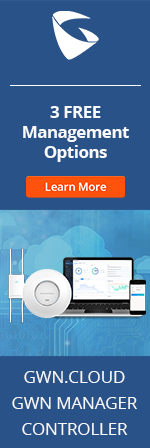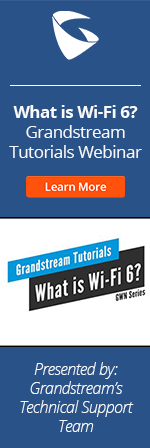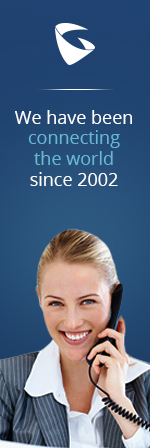- Home
- Support
- Product Related Questions
- FAQ
- GXW IP Analog Gateway Series
- CloudUCM
- GSC3510/3505
- GVC3220
- GDMS Grandstream Device Management System
- IPVideoTalk Service
- UCM6300 Series IP PBX and Wave
- WP810 WiFi Cordless
- WP820 WiFi Cordless
- GVC3210
- GWN series
- GAC2500
- Wave Lite
- GVC3200/GVC3202
- GVR355X NVR
- GVR3552 NVR
- GVR3550 NVR
- GXV3240/3275 IP Multimedia Phones
- GXP2130/2140/2160 IP Phones
- DP715/710 Series
- DP720/750Series
- HandyTone Series
- BudgeTone Series
- GXP Enterprise Phone Series
- GXP2200 Enterprise Multimedia Phone for Android
- GXV3140 IP Multimedia Phone
- Basic Installation and Settings
- Registering the Device
- Basic Features
- Personalize
- External Devices
- Making/Receiving Calls
- Call Features
- Voice and Video Mail
- GXV3175 IP Multimedia Phone Touchscreen
- GXV350x IP Video Encoder
- GXW IP Analog Gateway Series
- UCM6100 Series
- GXP2000 Enterprise Phone
Does the GXW series support RFC 3262?
Yes. The GXW400x supports RFC 3263 - DNS locating
Does the GXW series support RFC 3264?
Yes. The GXW400x supports RFC 3264 – offer-answer
Does the GXW series support RFC 3515?
Yes. The GXW400x supports RFC 3515 - refer method
Does the GXW series support RFC 3960?
Yes. The GXW400x supports RFC 3960 - early-media / ring-tone
How do I specify different settings for different channels?
Check the syntax for your required setting. For example, off-hook dial setting: if you want all incoming PSTN calls off-hook auto dial to the same extension 200, use the syntax: "ch1-8:200;". However, if you prefer channel 1 to off-hook auto dial to extension 200, channels 2-7 to extension 201, and channel 8 to extension 202, use the following syntax: "ch1:200;ch2-7:201;ch8:202;".
How do I troubleshoot faxing issues on my GXW?
We suggest trying the following to troubleshoot your faxing issues:
- Avoid using low band codecs like G729. Fax tones are hardly detected using this codec (latest f/w has improvement in this regard). - You can force a codec per call by setting a start code in the fax machine (*027110 for PCMU) - Always use T38. Make sure your PBX supports and has enabled this protocol. - Some fax machines do not auto adjust their speed. It is recommended to force the baud speed to 9600 (although HT500 supports 14.4 bps)
How many concurrent calls can be made on the GXW4024?
The GXW4024 will support 24 concurrent calls for all codecs.
How many simultaneous fax calls can the GXW40xx handle?
The GXW40xx series can handle up to two T.38 simultaneous sessions and G.711 Pass-Through on the remaining ports.
If multiple DIDs are bundled with only one sip truck account by service provider, how should I setup the gateway to route calls to different FXS port?
Grandstream GXW IP gateways support call routing based on SIP request URI user ID. This function can help to route calls to different FXS ports within one hunting group.
Settings for incoming calls:
1. Fill the sip truck ID, password, and Name in one FXS port and register it. And then, active its Hunting Group in FXS Ports->Advanced Port Settings.
2. Assign the other FXS ports to the activated hunting group. Then, in Request URI Routing ID field, name them with the additional DIDs bundled in your sip truck.
Settings for outgoing calls: after finishing the step 2 above, go to Profile X->Sip Settings->Basic Settings and set Use Request Routing ID In SIP Headers to Yes.
Once done, gateway will look into the Request URI user ID in the incoming call’s INVITE and route the call to designated FXS Port with matching DID. Also, gateway will replace the From and Contact header in the INVITE for outgoing calls with configured Request URI Routing ID.
What is a dial plan?
The dial-plan is a set of rules that governs the call-routing behavior of a device. When a user dials a sequence of number, the device will refer to the rules in the dial-plan in order to determine how best to connect that call. Please see the GXW410x User Manual available in our resource library for more details on how to configure a dail-plan.
What is a pause in the dial plan and how do I configure this on my GXW410x?
Some offices may require employees to dial '9' then the phone number in order to call out . If the user dials '9' + phone number as one consistent string, the call will not go through and a generic prompt will be generated, e.g. "Your call cannot be completed as dialed. Please check the number and dial again.". If this is the case, this can easily be resolved by adding a pause in the dial-plan.
To add a pause in the dial plan you will need to configure the “DTMF Dial Pause Between Each Digit(X10ms)”, which can be found under “Dial Plan” tab located in the web-GUI. This is the syntax used to configure the pause: ‘ch1-4:d2p200, d4p400; ch5-8:
d1p100, d3p300’ dx/py means pause 10y-ms after d-th digit is dialed.
For example:
- if 100ms needs to be inserted after dialing the 4th digit, the syntax will be ch1-4:d4p10;
- if 300ms needs to be inserted after dialing the 3rd digit and a second pause of 400ms after the 6th digit the syntax will be: ch1-4:d3p30,d6p40;
Note: The dial plan pause ONLY works in Stage 1 dialing method.
What is the difference between an FXO and an FXS Gateway?
FXO Gateway (GXW410x) - Its allows IP networks to talk to PSTN networks through the gateway by simply connecting analog lines to it. Primarily used to allow remote IP endpoints to be able to use local main office PSTN lines.
FXS Gateway (GXW400x) - It allows your traditional telephone system to function as an IP System by simply connecting analog FXS trunks or analog handsets to the gateway. Primarily used to allow traditional handsets/PABX to be used in an IP environment.
What is the FXS port voltage output in all of it's stages?
-Idle = 48V
- During a Call = Approximately 7 -9V
- Ringing = Approximately 55Vrms
What should I do if I encounter port hang after a few calls?
Generally, port hang is caused by inability to detect the disconnect signal from the side that hangs up first; usually it is when the PSTN side hangs up first. Follow these steps to fix this problem:
- Call your PSTN carrier and ask what kind of PSTN disconnect signal is used − power disconnect (or current disconnect) or tone disconnect.
- If it is power disconnect (common in most developed countries), ask for the duration of power loss as a disconnect signal.
- If tone disconnect is used, ask for the disconnect tone frequency and cadence, as well as AC Termination impedance.
- Re-configure the GXW410x to reflect the disconnect signal used by the PSTN carrier.
- Power Disconnect: navigate to FXO Lines in the web configuration pages and set Enable Current Disconnect to “Yes”. Make sure the correct duration of power loss is set in Current Disconnect Threshold. Set Enable Tone Disconnect to “No”.
- Tone Disconnect: navigate to FXO Lines in the web configuration pages and set Enable Current Disconnect to “No”. Re-configure the AC Termination Impedance and the disconnect tone frequency and cadence (usually Reorder Tone or Busy Tone under -
Channels in the web configuration pages) to match your PSTN provider.
Reboot the GXW and place some test calls. If the port hang issue is not fixed, contact Grandstream Technical Support.
What’s the difference between one-stage dialing and two-stage dialing?
One stage dialing means the end user hears a dial tone immediately and can place a call.
Two-stage dialing means the end user has to dial twice - once to reach a second dial tone, and again to reach the final destination. In other words, a call traversing from PSTN to VoIP or VoIP to PSTN must go through two dialing stages to reach the intended recipient. For example, a VoIP user will complete the first stage by calling a pre-programmed number (on the GXW410x) and receive the PSTN dial tone in return. The user will then complete the second stage by dialing a PSTN number. The reverse happens for PSTN to VoIP calls.
If one-stage dialing is used, a call from either the VoIP or PSTN side will pass through the gateway to the intended recipient. With one-stage dialing, a PSTN number dialed by a VoIP user will reach the GXW410x, and the GXW410x will immediately dial the call on the PSTN side. For PSTN to VoIP, an incoming PSTN caller will be directly connected with a VoIP extension.
One-stage dialing offers convenient and streamlined dialing, while two-stage dialing offers flexibility and complete access to the VoIP network.
Why can I receive incoming PSTN calls, but outgoing calls (one-stage or two-stage) can't grab a PSTN line?
You may have compatibility issues with some Verizon, Qwest, or certain other PSTN lines.
The following issues may occur:
One-stage VoIP to PSTN calls cause the line LED to turn on and hang up immediately
Two-stage VoIP to PSTN calls, GXW410x does not pick up a PSTN line
Incoming PSTN calls do not have caller ID information (if caller ID information is available)
To fix the above issues:
Contact Grandstream Support for the latest firmware or visit www.grandstream.com.
Set the following values in the FXO Lines web configuration page:
Enable Current Disconnect to Yes (if the PSTN provider utilizes Current Disconnect).
Current Disconnect Threshold: 300
Min Delay Before Dial PSTN: 750
Why does the GXW410x not pick up incoming PSTN calls using one-stage dialing?
Make sure that you have a valid extension entered in the Unconditional Call Forward to VoIPsetting under the FXO Lines web configuration page. Also, make sure that that extension is reachable by the GXW410x. For example, if using Asterisk™ and you have a SIP account with an ID of 200 but there is no extension 200 in the context the GXW410x resides in, the GXW410x will not be able to reach that SIP user and will not pick up the incoming PSTN call.