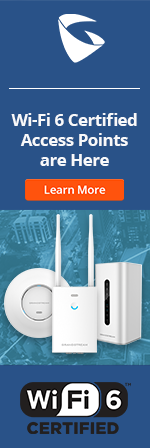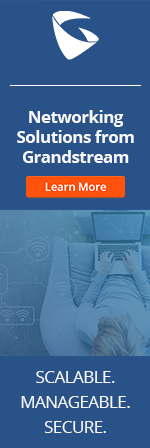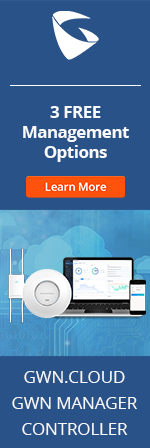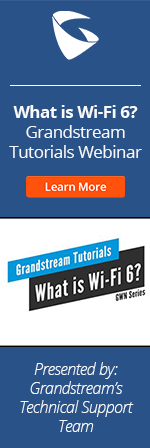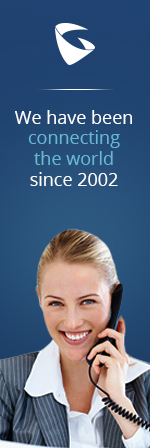- Home
- Support
- Product Related Questions
- FAQ
- GXV3240/3275 IP Multimedia Phones
- CloudUCM
- GSC3510/3505
- GVC3220
- GDMS Grandstream Device Management System
- IPVideoTalk Service
- UCM6300 Series IP PBX and Wave
- WP810 WiFi Cordless
- WP820 WiFi Cordless
- GVC3210
- GWN series
- GAC2500
- Wave Lite
- GVC3200/GVC3202
- GVR355X NVR
- GVR3552 NVR
- GVR3550 NVR
- GXV3240/3275 IP Multimedia Phones
- GXP2130/2140/2160 IP Phones
- DP715/710 Series
- DP720/750Series
- HandyTone Series
- BudgeTone Series
- GXP Enterprise Phone Series
- GXP2200 Enterprise Multimedia Phone for Android
- GXV3140 IP Multimedia Phone
- Basic Installation and Settings
- Registering the Device
- Basic Features
- Personalize
- External Devices
- Making/Receiving Calls
- Call Features
- Voice and Video Mail
- GXV3175 IP Multimedia Phone Touchscreen
- GXV350x IP Video Encoder
- GXW IP Analog Gateway Series
- UCM6100 Series
- GXP2000 Enterprise Phone
I can't find the downloaded/installed apps from "Downloads". Why?
The files such as PDF documents and pictures downloaded from GXV3240/GXV3275 browser will be stored in GXV3240/GXV3275's internal storage. To manage downloaded/installed apps, please go to Settings -> Applications.
Can I change the Account widget size on the GXV3240/GXV3275 default idle screen?
Yes. By default, the Account widget on the GXV3240/GXV3275 idle screen can accommodate 2 accounts. Users can select the widget size for more accounts. Please see steps below:
In the GXV3240/GXV3275 default idle screen, remove the default Account widget first by tapping and holding it into the Recycle Bin on the bottom of the screen.
Press Menu button and select “Edit Widgets”.
In the widget list, chose "Account 5X3" for 6 accounts, choose “Account 3X2” for 2 accounts; or choose "Account 5X2" for 4 accounts.
Can I pair my iPhone with GXV3240/GXV3275 via Bluetooth?
Yes, iPhone can pair with GXV3240/GXV3275 via Bluetooth. For more information about Bluetooth feature on the GXV3240/GXV3275, please refer to GXV3240 Bluetooth Guide and GXV3275 Bluetooth Guide.
GXV3240 Bluetooth Guide and GXV3275 Bluetooth GuideCan I use the GXV3240/GXV3275 to answer paging/intercom call?
Yes, the GXV3240/GXV3275 can be configured to auto-answer the paging/intercom call. To do this, go to web GUI->Account->Call Settings and select "Enable Intercom/Paging" for option "Auto Answer".
How can I capture a screenshot on the GXV3240/GXV3275 and where is it saved?
To capture a screenshot on GXV3240/GXV3275, press the MENU button for about 3 seconds. The screenshot will be saved under FileManager -> Internal Storage -> Pictures -> Screenshots. Then users can send the image files via Bluetooth, or copy the image files to USB Flash drive/SD card connected to the GXV3240/GXV3275. Also user can use FTP Server to view and download their pictures.
How can I check my GXV3240/GXV3275 internal storage and memory usage?
On GXV3240/GXV3275, go to Settings -> Applications, click on the tabs "DOWNLOADED", "ON SD CARD", "RUNNING" and "ALL" to check internal storage and memory usage information. Also, users could go to Settings -> Storage to check internal storage status.
How can I check my GXV3240/GXV3275 system information (firmware version, android version, etc.)?
GXV3240/GXV3275's system information can be viewed via Settings->About phone.
How can I export contacts from UCM61xx/6510 to GXV3240/3275 via Universal Phonebook Editor?
To export contacts from UCM61xx/6510 to GXV3240/3275, please follow the steps below:
1. Log in UCM61xx/6510 web UI.
2. Go to UCM61xx/6510 web UI->Settings->LDAP Server, by default, users will see a phonebook under "LDAP Phonebook" that has all existing extensions on the UCM61xx/6510 PBX. Users could also add or import their phonebook to UCM61xx/6510 in this web page.
3. Under "LDAP Phonebook", select the phonebook (s) you would like to export, and click on "Export Selected Phonebook". Select the file type as "VCF" and click on "Save". Users will download and save the phonebook on their local PC.
4. On the PC, run Universal Phonebook Editor (users could download UPE from www.grandstream.com/support/tools).
5. Import the exported phonebook file in step 3 from local PC to Universal Phonebook Editor. The file encoding needs to be "UTF-8". If the phonebook entry only contains Account Number without Last Name/First Name, the Last Name field in Universal Phonebook Editor will be filled with Account Number; If the phonebook entry contains Last Name/First Name, the Last Name/First Name field in Universal Phonebook Editor will be filled accordingly.)
6. Export the phonebook file from universal Phonebook Editor.
7. Users could now provision the phonebook in step 6 into GXV3240/3275 via HTTP/TFTP downloading. Or, start the HTTPD service in Universal Phonebook Editor to provision the phonebook into GXV3240/3275. For more provisioning details, users could go to www.grandstream.com/support/tools to check the Universal Phonebook Editor User Guide.
How can I hide the on screen keyboard after I finish the input on GXV3240/GXV3275?
When touching an input filed on GXV3240/GXV3275, the on screen keyboard will show up. Press the Back button can hide the on screen keyboard.
How can I recover my GXV3240/3275 from bootup loop?
Your GXV3240/3275 is able to recover from the bootup loop. If your unit has this issue, please do the factory reset procedure to recover it. For GXV3240, power cycle the device; press and hold the 1 and 9 keys on the keypad until it entering the factory reset mode. For GXV3275, power cycle the device;once the LED indicator, at the upper right corner, is off, tap and hold the adding volume and menu keys on the LCD (the second and forth keys) until it entering the factory reset mode. Afterwords, the device will come back to work.
How can I run Android apps on GXV3240/GXV3275?
There are several ways to run Android apps on GXV3240/GXV3275:
1. Users could go to the GS Market and download the Grandstream certified apps there.
2. If Google Play is installed, apps can be downloaded or purchased there. Go to GXV3240/GXV3275 GS Market to download and install Google Play. Then, user can follow the instructions to set up the account for Google Play.
3. Apps can be installed from SD card or USB Flash drive as well.
Note: For non-GS Market apps, users need allow installation of non-Market applications first. The option is under Settings -> Applications ->Unknown sources. There is no guarantee that non-GS market apps could 100% work on GXV3240/GXV3275's screen resolution.
How can I set up call forwarding on GXV3240/GXV3275?
Call forwarding can be set up on GXV3240/GXV3275 Settings->Personalized Account. Select the account and tap on Call Forwarding to configure different types of call forward features (unconditional, time based and others). It can also be configured via GXV3240/GXV3275 Web GUI -> Account x -> Call Settings.
How can I share my contacts from my Android phone to GXV3240/GXV3275 via Bluetooth?
To share contacts from Android phone to GXV3240/GXV3275 via Bluetooth:
1. Make sure your Android phone and GXV3240/GXV3275 are paired and connected successfully via Bluetooth.
2. On your Android phone, share the name cards via Bluetooth with GXV3240/GXV3275.
3. Accept the vcf file on GXV3240/GXV3275. The received file will be saved under FileManager->Internal Storage->Bluetooth.
4. Click on the vcf file to activate the import interface in Contacts. Tap on OK and the file will be automatically imported to the GXV3240/GXV3275 Contacts.
How can I share my contacts on GXV3240/GXV3275 with other devices?
There are several ways to share GXV3240/GXV3275's contacts:
1. In Contacts->Options, select "Export" to export contact information in different file type (XML/CSV/VCard). Then you could save the file in SD card or USB flash drive. Or the file can be shared via GXV3240/GXV3275 Email app.
2. In Contacts, select the contact and then press the Menu button, you could send this specific vcf file via Bluetooth to another Bluetooth connected device.
How can I turn on DND (Do Not Disturb) and why do I still get DND reminder with DND on?
To turn on DND, slide down the status bar on the GXV3240/GXV3275 idle screen, tap on “System Settings”, and then tap on the DND icon to turn it on/off. When DND is on, the incoming calls to the GXV3240/GXV3275 will be blocked for all registered accounts. By default, a reminder ring will be produced when there is an incoming call. To disable the reminder ring, configure the options under GXV3240/GXV3275 web GUI -> Advanced Settings -> Call Features: Disable DND Reminder Ring.
How can I uninstall apps from GXV3240/GXV3275?
There are several ways to uninstall apps from GXV3240/GXV3275.
1. Apps on GXV3240/GXV3275 can be uninstalled from GS Market or other sources where they are downloaded and installed.
2. Users can go to Settings -> Applications, tap on the application that user wants to delete, and select “Uninstall” softkey to delete the application.
3. Users can go to Settings -> Storage -> Apps, and then tap on the "Uninstall" softkey for the app to be uninstalled.
How can I use the SDK/API to customize my GXV3240/GXV3275?
Users can use the SDK API to control calls, contacts, accounts, message, call log, audio channel and etc on the GXV3240/GXV3275. The apps are using the original Google API, which can be directly controlled via the GXV3240/GXV3275 API. Please refer to
GXV3240 SDK Framework Service Package and GXV3275 SDK Framework Service PackageHow come I can't delete one of the idle screens?
Before deleting one idle screen on GXV3240/GXV3275, please make sure all the widgets on this idle screen are already removed.
How do I use Distinctive Ringtone by ALERT INFO method on the GXV3240/GXV3275?
The GXV3240/GXV3275 supports Bellcore ring tones from dr1 to dr 5 when the corresponding Alert Info is received. Besides that, 3 customized ring tones can be selected and mapped to the Alert-Info text. For example, if you configure the Matching Incoming Caller ID to "priority" and select Ring1_Ding as the distinctive ring tone, the ring tone will be used if the GXV3240/GXV3275 receives INVITE with Alert-Info header in the following format:Alert-Info:;info=priorityThe Matching Incoming Caller ID and Distinctive Ring Tone settings can be accessed via Web GUI->Account->Call Settings.
How many call log entries and contacts are supported on GXV3240/GXV3275?
GXV3240/GXV3275 could store up to 1000 contacts and up to 1000 records in call history.
How many idle screens can I have in GXV3240/GXV3275 desktop? Can I set up different background pictures for each idle screen?
GXV3240/GXV3275 has 3 idle screens by default. Users could add up to 9 screens. To add new idle screen, press the Menu Button and tap “Preview” option when GXV3240/GXV3275 is running on idle screen, then tap on "Add" option when the phone is in idle screen. All idle screens use the same wallpaper if configured on one of the idle screen.
How to export the vCard files from Microsoft Outlook?
Method 1:
1) Download and install vCardWizard tool in the PC. (Link: http://www.vcardwizard.com/)
2) Enter the Outlook software; click the EXPORT/IMPORT icon and then click the “Export”. It will pop up the “vCard Wizard-Select Contacts” window automatically.
3) Select and click a contact or multiple contacts to export.
4) After selection, click OK; it will pop up the “vCard Wizard – Export contacts to vCard files” window.
5) In the “vCard Wizard – Export contacts to vCard files” window, please check “Save contacts into one file”. Or it will create multiple files; each file only includes one contact.
6) In the “vCard Wizard – Export contacts to vCard files” window, users also can select file format from vCard 2.1 and vCard 3.0 and choose encoding method from the list.
7) Click “Export” to export the vCard file to the assigned folder.
Method 2:
1) Create a new email in the Outlook.
2) Click Insert Business Card Other Business Cards to pop up the Insert Business Card
3) Click one contact; or press the Ctrl key on the keyboard and click and select multiple
4) Click the Attached box and right click to select all the contacts.
5) Copy the contact files and paste them to the assigned folder.
window. contacts.
How to import the vCard files to GXV3240/GXV3275?
1) Save the contact file/files to a USB drive or a SD card. If there are multiple contact files, please save them in a folder.
2) Connect the USB drive or the SD card to GXV32xx phone.
3) Tap the Contact app and select the Local Contacts.
4) Tap the menu key at the upper right corner and select the Import key.
5) Set the File type to vcard; and select the assigned file encoding method.
6) Select the path for the contact file or the contact folder.
7) Tap OK to import the contact to GXV32xx phone. (If it needs to import multiple files in a folder, please select “Import all vCard files” in the pop-up window)
I am currently talking on the GXV3240/GXV3275 but the LCD doesn't show the call screen. How can I enter the call screen again?
During the call, users could press HOME button or Back button to have the GXV3240/GXV3275 display Home screen. To enter the call screen again, there are two different ways.
1. Slide down the GXV3240/GXV3275 top status bar and tap on the "Call status" to activate the call screen.
2. Go to GXV3240/GXV3275 main menu and tap on "Phone" app. Select the corresponding talking line on the right hand side.
I have enabled Bluetooth on GXV3240/GXV3275, but other Bluetooth devices cannot find GXV3240/GXV3275 in the scan list. Why?
The Bluetooth is enabled on the GXV3240/GXV3275 but it might not be discoverable. Please go to Settings -> Wireless & Networks -> Bluetooth settings and make sure turn on the Bluetooth.
My GXV3240/GXV3275 has network connected in status bar. Why does it show "NO IP" on the screen?
If GXV3240/GXV3275's network connection is switched between different environments, it might take some time for the phone to obtain the IP address. Also, there might be IP conflict in the LAN. In this case, please check with your system/network administrator for the phone get correct IP address.
What applications are supported on GXV3240/GXV3275 via Bluetooth?
Users can use GXV3240/GXV3275 for the following applications via Bluetooth:
- Import and export contacts
- Exchange photo and video content
- Bluetooth headset, for communication, wireless control (answer call, hang up and adjust volume), music streaming and control.
- Pairing and connection with Android devices (mobile phone and tablet)
- Can be used as handset for a cell phone connected via Bluetooth. Calls can be transferred from the cell phone to the GXV3240/GXV3275
- Input device: Bluetooth keyboard
- Input device: Bluetooth mouse
- Transfer of calendar appointment and reminders
What Bluetooth profiles are supported on the GXV3240/GXV3275?
- Advanced Audio Distribution Profile (A2DP)
- Audio/Video Remote Profile (AVRCP)
- Hands-Free Profile (HFP)
- Human Interface Device Profile (HID)
- Headset Profile (HSP)
- Object Push Profile (OPP)
What RJ9 headset, EHS headset and Bluetooth headset are compatible with GXV3240/GXV3275?
Please refer to the link HERE for a list of compatible headsets on the GXV3240/GXV3275.
Note: There are other more models or Bluetooth headsets working with GXV3240/GXV3275. Please contact us should you have any questions or information.
What's the Android version on GXV3240/GXV3275?
GXV3240/GXV3275 is currently using Android version 4.2.2.
What's the purpose of GS Market? Why it still needed?
GS Market is for users to download and install apps which are developed by Grandstream or 3rd party developers and certified to work on GXV3240/GXV3275 by Grandstream. The apps specifically for GXV3240/GXV3275 are maintained and updated in GS Market.
What’s the Bluetooth stack and version used on the GXV3240/GXV3275?
Bluedroid stack. The version is Android 4.2 official Bluetooth version.
Where is Google Play on my GXV3240/GXV3275?
Google Play is not bundled with the GXV3240/GXV3275 firmware by default. End users can choose to download and install Google Play from our GS Market. After Google Play is installed, users can download or purchase apps from Google Play as you would normally on any Android device. However, there is no guarantee that the apps from Google Play will work on GXV3240/GXV3275 if the application is not developed for GXV3240/GXV3275's screen resolution.
Which Bluetooth Class does GXV3240/GXV3275 support?
GXV3240/GXV3275 supports Bluetooth Class 2
- Maximum permitted power: 2.5mW, 4dBm
- Range: ~10 m
Which Bluetooth version does GXV3240/GXV3275 support?
GXV3240/GXV3275 supports Bluetooth version 2.0 + EDR
-Data rate 3Mbit/s
-Maximum application throughput 2.1Mbit/s
Why does my GXV3240/GXV3275 LCD screen turn black after sitting idle for a certain amount of time?
By default the GXV3240/GXV3275 has Screen Timeout set as 3 minutes, which turns the LCD screen off after the timeout. Users can manually configure the timeout interval from Settings -> Display -> Screen Timeout. When the screen turns black after the timeout, the MWI LED on the top right of the GXV3240/GXV3275 will be in light green if there is no other MWI LED indication.
Why is it that I can make Direct IP calls, but I cannot receive incoming Direct IP calls?
There could be different causes.
1. The GXV3240/GXV3275 has "Use Random Port" set to "Yes". Please set it to "No" under web GUI->Advanced Settings->General Settings.
2. The 2 phones are not in the same LAN.