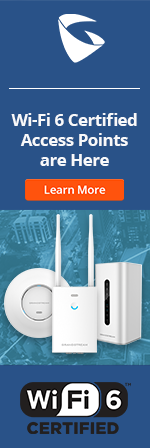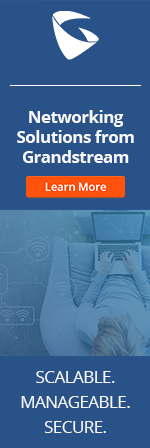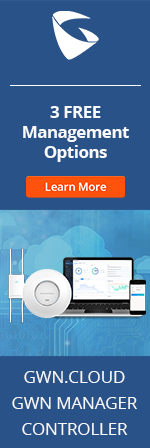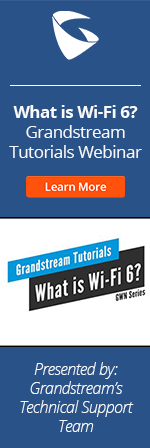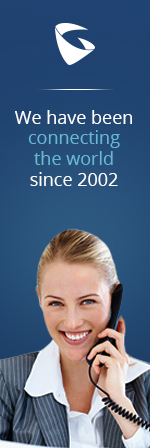- Home
- Support
- Product Related Questions
- FAQ
- GXV3175 IP Multimedia Phone Touchscreen
- CloudUCM
- GSC3510/3505
- GVC3220
- GDMS Grandstream Device Management System
- IPVideoTalk Service
- UCM6300 Series IP PBX and Wave
- WP810 WiFi Cordless
- WP820 WiFi Cordless
- GVC3210
- GWN series
- GAC2500
- Wave Lite
- GVC3200/GVC3202
- GVR355X NVR
- GVR3552 NVR
- GVR3550 NVR
- GXV3240/3275 IP Multimedia Phones
- GXP2130/2140/2160 IP Phones
- DP715/710 Series
- DP720/750Series
- HandyTone Series
- BudgeTone Series
- GXP Enterprise Phone Series
- GXP2200 Enterprise Multimedia Phone for Android
- GXV3140 IP Multimedia Phone
- Basic Installation and Settings
- Registering the Device
- Basic Features
- Personalize
- External Devices
- Making/Receiving Calls
- Call Features
- Voice and Video Mail
- GXV3175 IP Multimedia Phone Touchscreen
- GXV350x IP Video Encoder
- GXW IP Analog Gateway Series
- UCM6100 Series
- GXP2000 Enterprise Phone
Can the phone handle a TA Key?
No, we do not support TLS-Auth.
Does the key on the server need to be a "server" key?
Yes.
How do I configure my GXV3175 to support video during IP calls?
By default the GXV3175 has "User Random Port" enabled. Make sure that this is disabled. This option can be found in the web UI under Advaned Settings-->General Settings. With just this parameter disabled the GXV3175 will support IP calls. If you wish to also support video in IP calls, the user will have to go to Account 1 --> Network Settings, then set "NAT Traversal" to NO. Click Save and Reboot the phone. This steps need to be performed on both GXV3175s in order to work.
How do I disable application for the GXV3175?
This can be done by using our Graphical GUI Customization tool which can be downloaded from the GXV3175 product resources page.Once you have launched the tool, go to “App Setting” and check the applications you need. You can also browse into other tabs and customize LCD GUI based on your needs. After you are done with all configurations, click on “File Save As” to generate a cust file. Load this file to your GXV31xx just as you do with other firmware files.
How to recover my GXV3175?
In case you have to recover your GXV3175 because the phone is not booting correctly, there is a Recovery Mode method that you can do by following the next instructions:
1. Please download and unzip locally the firmware files. You can download them from our resource library for the GXV3175.
2. On the following step the phone must be unplugged from the power. Then attach the Ethernet cable to the NETWORK port of the phone and to the LAN port of your Computer. It is recommended to isolate both devices (GXV3175 & PC) on this network scenario.
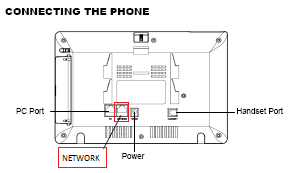
3. Change the IP address of your computer to 192.168.1.233, as well as the subnet to 255.255.255.0.
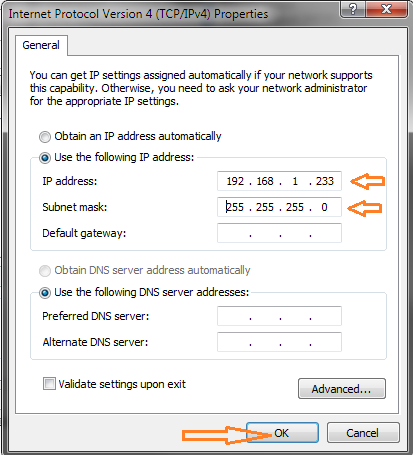
4. While pressing and holding the HOME button, plug the power cable and wait until the phone boots to the Recovery Mode interface.
5. On your computer, Open a Browser and type the address shown on the phone (192.168.1.234). Type the default username and password.
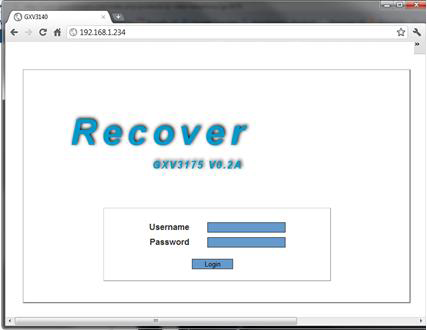
6. Once you have access to recovery mode windows, upload and wait on still is done each of the file already downloaded and unzipped. Remember to do this one by one (Core, Base, Program, GUI-A,….)
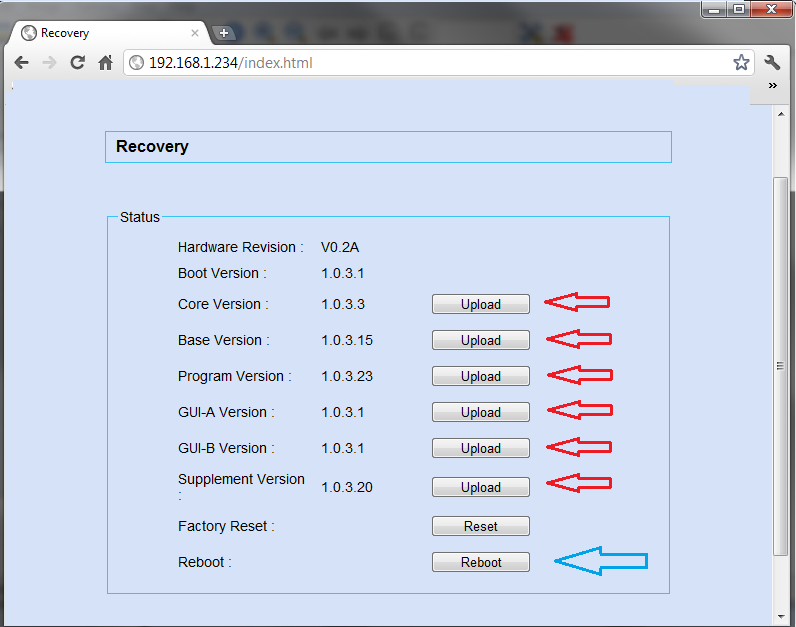
7. After successfully upload each file, reboot the phone and restore all the settings on your computer. The phone should be restored as normal.
Is a client-to-client option required on the server side for 2 phones to talk to each other if they both use OpenVPN?
This depends on the network/server configuration.
Is compression supported?
No.
The GXV3175 supports SRTP. How can I use it with Asterisk 1.8?
GXV3175 supports SRTP with server side support and Asterisk 1.8 comes with SRTP feature. To use GXV3175 with Asterisk 1.8, besides enabling SRTP on server side, a patch to allow ignoring the crypto lifetime in SDP. Please refer to the GXP series FAQ
What is the Diffie-hellman key length: 1024 , 512 ...?
Diffie-hellman is used by OpenVPN for key exchange. The Diffie-hellman key generation is only needed on server side. The typical length is 1024 but can be changed to 2048.
Which OpenVPN server settings are required by the OpenVPN client on the phone?
The server side needs to use UDP and TUN device and make sure lzo compression is disabled.
Which protocol is supported by the phone: TCP or UDP?
UDP.
Which virtual network kernel does the GXV3175 use?
The GXV3175 uses TUN