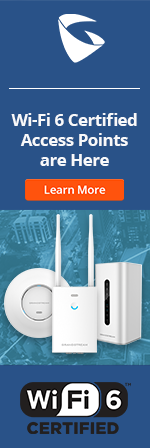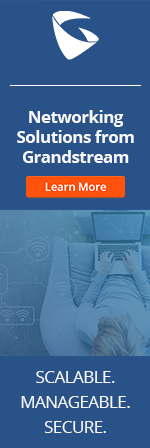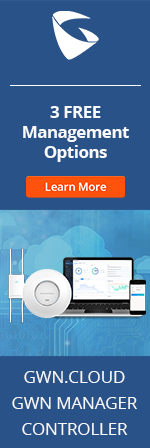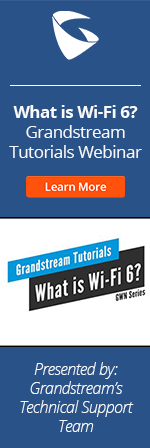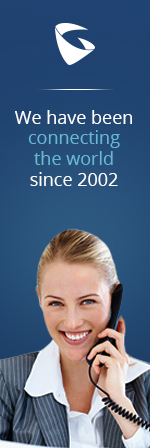- Home
- Support
- Product Related Questions
- FAQ
- Making/Receiving Calls
- CloudUCM
- GSC3510/3505
- GVC3220
- GDMS Grandstream Device Management System
- IPVideoTalk Service
- UCM6300 Series IP PBX and Wave
- WP810 WiFi Cordless
- WP820 WiFi Cordless
- GVC3210
- GWN series
- GAC2500
- Wave Lite
- GVC3200/GVC3202
- GVR355X NVR
- GVR3552 NVR
- GVR3550 NVR
- GXV3240/3275 IP Multimedia Phones
- GXP2130/2140/2160 IP Phones
- DP715/710 Series
- DP720/750Series
- HandyTone Series
- BudgeTone Series
- GXP Enterprise Phone Series
- GXP2200 Enterprise Multimedia Phone for Android
- GXV3140 IP Multimedia Phone
- Basic Installation and Settings
- Registering the Device
- Basic Features
- Personalize
- External Devices
- Making/Receiving Calls
- Call Features
- Voice and Video Mail
- GXV3175 IP Multimedia Phone Touchscreen
- GXV350x IP Video Encoder
- GXW IP Analog Gateway Series
- UCM6100 Series
- GXP2000 Enterprise Phone
How do I adjust the ring volume and the voice volume for the GXV3140?
There are 9 levels to the GXV3140 volume. The user can adjust the ring volume and call volume according to the environment or personal preference. The GXV3140 is able to adjust the volume quickly using the methods described below.
(1) Ring volume: Press the up/down navigation keys to adjust the ring volume when the phone is idle. You will see that the volume level icon will be displayed on the LCD.
(2) Voice volume: The voice volume must be adjusted during the call or during dialing. Press the up/down navigation keys to adjust this and you will see the call volume icon displayed on the LCD.
The three audio channels (handset, headset and speaker) supported by the GXV3140 are independent of each other. Adjusting the volume for the handset channel will not affect the headset channel. Please note that the voice volume adjusted is specific to the voice volume heard and not the voice volume sent over to the other party.
How do I answer an incoming call?
When an incoming call comes in, the phone will ring and the caller ID will be displayed on the call screen. At this moment, you have the following methods to answer the call:
(1) Pick up the handset and establish the call directly.
(2) Press the speaker button and use the speaker to answer the call
(3) Press the “Accept” softkey to use the speaker channel for the audio.
(4) When the headset is connected to the phone, the “Headset” softkey can be used to answer the call. Calls will use the headset as the audio output channel.
How do I call a remote party using the IP address?
The GXV3140 supports direct IP call. The two parties are able to call each other directly without registering to any SIP server, you would only need to know the IP address of the other party.
The steps to use Direct IP call are as follows:
(1) Through the LCD, select [MENU] -> [Office Tools]->[Direct IP Call]
(2) Enter the IP address for the remote party. For “.”, please press the * button. For “:”, please press the # button.
(3) After entering the IP address, press the “Send” softkey. The default button for “Send” softkey is F3..
How do I make another call if I am already in the middle of a call?
If you are in the middle of another call and wish to make a new call to another number, please do the following:
(1) In the call window, press the Line button . The current call will be placed on hold and the window will display the current state of all the lines. Press F1-F3 to select an “idle” line.
(2) When you hear the dial tone, press the Line button repeatedly to toggle between the accounts. After the account is selected, dial the number.
(3) Press the button/ button/”Send” soft key to send the call and wait for the other party to respond.
How do I reject a call?
If you are busy and wish to reject a call, you can press the “Reject” softkey on the incoming call window to reject the call. The IPVideoTalk server will transfer the call to the voicemail box. The caller can then follow the voice prompt to leave a voice or video message. The message will be saved on the IPvideoTalk server and can be retrieved at anytime. If you do not wish to receive any calls, you can enable the Do-Not-Disturb (DND) feature on the GXV3140. For more information, please read the instructions on [Call Features] regarding DND.
How do I select from multiple incoming calls?
If two or three calls come in simultaneously, the LCD will only display information for the latest call. If you pick up the call using the normal procedure, you will answer the latest call. If you wish to pick up the other calls first, please follow the steps below:
(1) Press the Line button to display the Line Selection window, the corresponding caller information will be displayed.
(2) Press the F1-F3 buttons to select the call. The call will be answered using speaker mode.
How do I set up the dial plan?
The dial-plan will restrict the number dialed. You are able to restrict the number dialed out by a particular account. (For example, restrict the phone to call out to a set of numbers with a certain prefix or a set of numbers with fixed digits). The three accounts registered on the GXV3140 have its own independent dial plan. To configure/modify the dial plan, the user would need to access the web configuration interface of the GXV3140. In the web interface, select [Account]->[Call Settings] and modify the “Dial Plan”. The rules for dial plan are as follows;
(1)Accepted Digits:
1,2,3,4,5,6,7,8,9,*,#;
x – any digit from 0-9;
xx – any two digits from 0-9;
^ - exclude;
[1-5] – any digit from 1 to 6;
[147] – any digit from 1, 4 or 7;
(2)<2=011> - replace digit 2 with 011 when dialing;
(3) Example 1: {[369]11 | 1617xxxxxxx}
Allow 311, 611, and 911 or any 10 digit numbers with leading digits 1617
Example 2: {^1900x+ | <=1617>xxxxxxx}
Block any number of leading digits 1900 or add prefix 1617 for any dialed 7 digit numbers.
(4) Default: Outgoing – {x+}: Allow any length of numbers.
How do I switch between the accounts used for the corresponding lines?
If you have three different registered accounts on the GXV3140 then the three lines correspond to those accounts. For example, Account 1 will use Line 1 by default. Follow these steps if you wish to call out with a different account on the same line,
(1) Press the Line button to access the Line Selection window.
(2) Select an “Idle” line. You will enter the call screen and hear the dial tone.
(3) Press the Line button repeatedly to switch between the three accounts. On the LCD, you will see that the account name will change when you switch accounts. The switching of accounts must be done prior to dialing. Once the dialing action starts, the account used for dialing is fixed and cannot be changed by pressing the Line button.
How do I turn off the camera during the call?
During the call, if you do not wish the other party to see you on the phone, you have two options:
(1)Press the “Camera Off” softkey in the call screen. This would disable sending video over to the other party, but the phone can still receive video from the other party. If you wish to enable the video again, press the “Camera On’ softkey. This method can only be done after the call is established.
(2)Slide the wheel for the camera at the back of the phone until you see a small white icon for “Camera Disabled”. This would disable sending video over to the other party, but the phone can still receive video from the other party. If you have disabled the camera before the call, the “Camera Disabled” icon will appear on the LCD idle screen. The camera will be disabled as long as the camera is in this position.
How many audio channels does the GXV3140 support?
Both the handset and speakerphone support audio output. Most 3rd party headsets can be paired with the phone as well.
I can make outgoing calls but cannot receive incoming calls. Why?
This situation could occur if you have the Do-Not-Disturb (DND) or Call forward unconditionally setup on the GXV3140.
Please follow the steps below to check if these features are enabled:
(1) Check if the phone has DND enabled: On the LCD screen, check if the DND icon appears.
(2) Check if the phone has Call forward enabled: On the LCD screen, check if the Call Forward icon appears. If account one has Call forward enabled, an icon will appear.
The other party can hear me but I cannot hear him/her. Why?
When this situation occurs, please check if the handset is securely connected. If it is not, please reconnect it.
It could also be caused by the following:
(1)The other party may have pressed the “Mute” softkey and placed the call on mute. Please tell the other party to check if the Mute icon appears on the screen. If so, press the ‘Unmute” softkey to cancel the mute function. (2)If your phone is connected to the Internet through a router, this can be caused by the NAT traversal issue. Please refer to the NAT Traversal FAQs for more details.
What happens if I press the wrong number when dialing and wish to go back to change it?
If you press the wrong button when dialing out, you can easily correct this by using the “Backspace” softkey on the GXV3140 call window. Press the “Backspace” button as many times as needed to delete the wrong digits and continue. This takes away the need to hang up and start dialing again.
What is call hold? How do you put call on hold and retrieve the call on hold?
Sometimes the users would like to put the call on hold and resume the call later without disconnecting the call. This can be achieved by pressing the * button to put the call on hold. When this button is pressed, the call will be placed on hold and both parties are not able to see or hear each other. The user can resume the call by pressing the “Resume” softkey to return to the call.
When a call comes in, I am not able to hear the audio or see the video. Why?
Normally, this situation would occur when your phone is connected to the Internet through a router. The phone and the other peripherals on the local network shares the same public IP address, therefore the packets may not be routed to the correct device. Generally speaking, the GXV3140 solves this problem by integrating this with the IPVideoTalk server for automatic NAT detection and NAT traversal. However, if this problem still occurs, please check the following:
(1) Log into the web configuration interface of the GXV3140. Under [Advanced Settings], configure the “STUN Server” to a fully functional STUN server. The default STUN server used is “stun.ipvideotalk.com”.
(2) Select the corresponding [Account] page and under [Network settings], configure the [NAT Traversal] to AUTO. Save and reboot the phone for changes to take place.
(3) If the “AUTO” NAT detection does not work, please change the [NAT Traversal] to STUN. Save and reboot the phone for changes to take place.
The above settings are applicable to other servers other than IPVideoTalk. However, if the detected NAT type is symmetrical Nat, please enable the UPNP function on the router.
Why can’t I hang up the current call?
If you are using the handset, please ensure that the handset hangs up properly. In the LCD screen, the icon for the handset should not be green . Also, if you have call on hold, please hang up after retrieving the call. This ensures that the system acknowledges this and does not keep the connection of the call on hold.
Why did Direct IP call fail?
When using the Direct IP call, there could be situations where you cannot reach the other party or when you hear a busy tone. This could be caused by both the caller and callee configuration setting and the default setting should be modified.
Caller configuration: The first account and line is used when calling out using Direct IP call. In the first account and by default, the NAT detection is enabled on the first account. This setting would influence the Direct IP call; therefore, it is necessary to disable this feature before you can use the Direct IP call.
Callee configuration: By default, the destination port used for Direct IP calling is 5060. However, the default SIP port setting on the GXV3140 is to enable “Use Random port”. Therefore, we must set “Use Random Port” to “No” in the web configuration interface and use the default port 5060.
Why do I have an error every time I dial out using the GXV3140?
Make sure that you are using the right account as each account has its own dial plan. You are violating the rules of the dial plan if the message “The number you dialed doesn’t match dial plan” is displayed on the LCD.
By default, the IPVideoTalk account has the following dial plan:
(1) Number 0;
(2) Any seven digit number with prefix of “8”, for example ”8100135”;
(3) Any eight digit number with prefix of “98”, for example ”98123456”;
(4) Any two digit number with prefix of “*”, for example ”*26”;
Why does the three-way conference end when conference establisher hangs up and the other two parties cannot continue the conversation?
Out of the three parties that participate in the three-way conference, the conference establisher is the one that brings the remaining two parties together. If the conference establisher hangs up, the conference will no longer remain and the other two parties will not be able to continue the conversation.
If one of the other two parties hangs up, it will not influence the call between the call establisher and the remaining party. This would just mean a reverting back from a three-way conference to a normal call.
Why is there no ring back tone?
Sometimes users would encounter this situation: after dialing the LCD displays shows that the call is connecting but you cannot hear the ring back tone. This can be caused by several factors:
(1) The network that the phone is in is not functional, and cannot send out the request to the server correctly. Please check the network settings in this case. For example, check if the network cable is securely connected and if there is a problem with the router.
(2) The callee is not connected to the network. If you are using the IPVideoTalk server, please do not hang up. The server will transfer the call to the voice/video mail box and you can leave a message for the callee. When the callee connects back to the server, a notification will be sent out to the callee to retrieve the message.
(3) The server registered is not functional and ignores all the requests by the phone. Please contact the service provider for more assistance in this case.