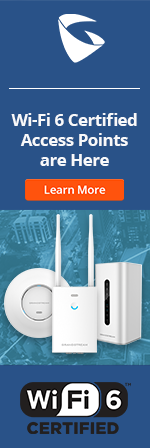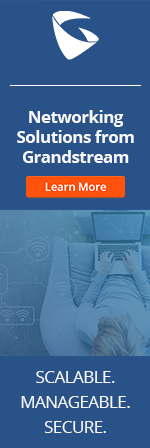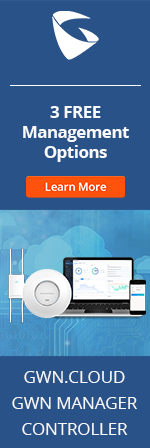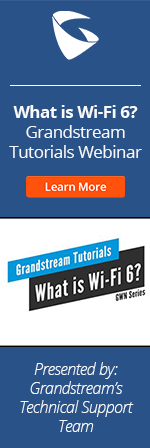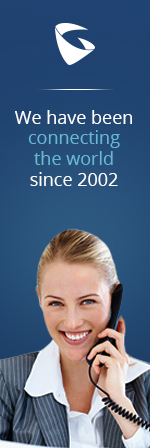- Home
- Support
- Product Related Questions
- FAQ
- GXP2130/2140/2160 IP Phones
- CloudUCM
- GSC3510/3505
- GVC3220
- GDMS Grandstream Device Management System
- IPVideoTalk Service
- UCM6300 Series IP PBX and Wave
- WP810 WiFi Cordless
- WP820 WiFi Cordless
- GVC3210
- GWN series
- GAC2500
- Wave Lite
- GVC3200/GVC3202
- GVR355X NVR
- GVR3552 NVR
- GVR3550 NVR
- GXV3240/3275 IP Multimedia Phones
- GXP2130/2140/2160 IP Phones
- DP715/710 Series
- DP720/750Series
- HandyTone Series
- BudgeTone Series
- GXP Enterprise Phone Series
- GXP2200 Enterprise Multimedia Phone for Android
- GXV3140 IP Multimedia Phone
- Basic Installation and Settings
- Registering the Device
- Basic Features
- Personalize
- External Devices
- Making/Receiving Calls
- Call Features
- Voice and Video Mail
- GXV3175 IP Multimedia Phone Touchscreen
- GXV350x IP Video Encoder
- GXW IP Analog Gateway Series
- UCM6100 Series
- GXP2000 Enterprise Phone
Can I pair my iPhone with GXP2140/GXP2160 via Bluetooth?
Yes, GXP2140/GXP2160 is compatible with Iphone4, Iphone4s, Iphone5 and Iphone5s. You can connect your mobile phone to GXP phone via Bluetooth hands free mode. Note: The original GA 1.0.1.6 build only supports connecting to Bluetooth Headsets. The current Beta 1.0.2.9 supports both connecting to Bluetooth Headsets and Bluetooth Phones (one at a time).
How does "Secondary SIP Server" work when configured with the "SIP Server" under web GUI->Account setting?
For GXP2130/GXP2140/GXP2160, the "Secondary SIP Server" field contains the URL or the IP address of a secondary SIP server. This option is related phone’s failover capability. When this field is configured, phone will send out Registration requests and Subscribe messages (except for message waiting) to the “SIP Server” and “Secondary SIP Server” for the same account. When making a call, phone will use the registered primary “SIP server” first. If this primary “SIP Server” is not available, the registered “Secondary SIP Server” will be used. If the primary “SIP Server” is not registered but “Secondary SIP Server” can be registered, the “Secondary SIP Server” will be used directly. Note: Please do not configure duplicate SIP Server address in "SIP server" and "Secondary SIP Server".
Can I customize the wallpaper on the GXP2130/GXP2140/GXP2160?
Yes, you could go to GXP phone’s Web GUI -> Settings -> LCD Display -> Wallpaper to load your customized wallpaper file. There are 3 ways to load wallpaper file. One of them is setting “Wallpaper source” to “Download” and entering your file server path to “Wallpaper Server Path”. When rebooting, phone will look for wallpaper.jpg or wallpaper.jpeg from the file server. You could also upload wallpaper from local directory or USB root directory. To learn more details, please read phones’ Administration Guide: http://www.grandstream.com/index.php/products/ip-voice-telephony/enterprise-ip-phones/gxp2130. Note: The Wallpaper Server Path must be TFTP, HTTP or HTTPs. Without specified, phone will assume it is HTTP.
Can we use Apple AirPods with GXP2130/2135/2140/2160/2170 as Bluetooth headset?
GXP2130/2135/2140/2160/2170 supports Bluetooth. However it's not compatible with Apple AirPods when AirPods are used as Bluetooth headset.
Please refer to the compatible headset document here for a list of compatible Bluetooth headsets.
Does GXP2130/2140/2160 support Bluetooth?
The GXP2130v2/GXP2140/GXP2160 supports Bluetooth.
How can I create XML configuration file for provisioning the GXP2130/GXP2140/GXP2160?
Besides using the config tool and config template to generate the config file, users could also provision the GXP2130/GXP2140/GXP2160 using XML format file. Users will need to create an XML file cfgxxxxxxxxxxxx.xml (where xxxxxxxxxxxx is the MAC address of the phone) using the P values in the config template. For the XML example configuration file, please refer to the document in this link
How can I make direct IP call on GXP2130/GXP2140/GXP2160?
- When phone is at idle state, press any number key or * key to bring up “Onhook Dialing” screen; - Press round menu key or "DirectIP" soft key;
- Input the target IP address;
- Press "OK" soft key to dial.
How can I turn on/off DND(Do Not Disturb)?
There are two ways to turn on/off DND on GXP2130/GXP2140/GXP2160:
1. On GXP phone LCD menu -> Preference, highlight “Do Not Disturb” option and select “Enable DND” or “Disable DND” by pressing left/right arrow key.
2. On GXP2130/GXP2140/GXP216 Web GUI -> Settings -> Call Features, set option “Mute Key Functions While Idle” to “DND” and click “Save and Apply”. Then go to GXP phone’s keypad and press MUTE key to enable/disable DND.
How can I upgrade to a new firmware version?
There are several ways to do firmware upgrade on GXP2130/GXP2140/GXP2160.
1. From Grandstream firmware server. Users could directly upgrade the GXP2130/GXP2140/GXP2160 to the official firmware version using Grandstream firmware server via HTTP. Please point your GXP2130/GXP2140/GXP2160 to firmware.grandstream.com and select upgrade via HTTP and reboot the phone.
2. Upgrade GXP2130/GXP2140/GXP2160 via HTTP/TFTP/HTTPS. Put the firmware file downloaded from http://www.grandstream.com/support/firmware in a HTTP/TFTP/HTTPS server. Then point the GXP2130/GXP2140/GXP2160 to the corresponding server address to get upgraded.
How do I configure "eventlist BLF"?
You will need to configure a "eventlist BLF" URI on your server side if the server supports it. (i.e.: BLF1006@myserver.com)
1. On GXP phone Web GUI -> Account X -> SIP Settings -> Advanced Features, fill in the "eventlist BLF URI" field with the URI without the domain. (i.e.: BLF1006).
2. On Web GUI Settings-> Programmable Keys-> Line Keys X or Multi Purpose Key X, select "eventlist BLF" for the Key Mode and specify Account, Description and Value.
How to use start provision without rebooting?
After provision server is configured, go to GXP2130/GXP2140/GXP2160 LCD Menu-> System -> Upgrade and select Start Provision to start provision immediately.
Is there any keypad shortcut on GXP2130/GXP2140/GXP2160?
Since Release 1.0.2.9, GXP2130/GXP2140/GXP2160 support following Keypad shortcuts:
1. UP: in idle screen, press UP arrow key to check your phone’s IP.
2. HOLD + RIGHT: When phone is in idle screen, press HOLD button followed with RIGHT arrow key to trigger phone provisioning process.
3. HOLD + LEFT: When phone is in idle screen, press HOLD button followed with LEFT arrow key to trigger firmware upgrade process.
My GXP2130/GXP2140/GXP2160 has network connected in status bar. Why does it show "NO IP" on the screen?
If GXP2130/GXP2140/GXP2160's network connection is switched between different environment, it might take some time for the phone to obtain the IP address. Also, there might be IP conflict in the LAN. In this case, please check with your system/network administrator for the phone get correct IP address.
What are the Bluetooth capabilities of the GXP2140/GXP2160?
Users can use GXP2140/GXP2160 for the following applications via Bluetooth: - Bluetooth headset for communication, wireless control including answering call and hanging up call; - Pairing and connection with mobile phone; - Import mobile phone contacts; Note: The original GA 1.0.1.6 build only supports connecting to Bluetooth Headsets. The current Beta 1.0.2.9 supports both connecting to Bluetooth Headsets and Bluetooth Phones (one at a time).
What are the specifications of GXP2130/2140/2160 wallpaper?
GXP2130/40/60 wallpaper specifications:
- Resolution
1. The wallpaper resolution is the same as the color screen resolution. GXP2130: 320x240; GXP2140/60: 480 x 272.
2. On 1.0.3.5 or higher, if your picture's resolution is different from the screen's, the phone will rescale it to fit the screen display without regard to aspect ratio.
Note: The softkey bar on LCD screen is 32 pixel high. You could design a 480x272 wallpaper with the bottom 32 rows of pixels black if you wanted a perfect pixel to pixel match on GXP2130/40/60.
- Color depth
16-bit. if it is 24-bit, phone will convert the picture to 16-bit to display.
- Maximum file size
500 KB
- Extension
jpg and jpeg
What Bluetooth Class does GXP2140/GXP2160 support?
GXP2140/GXP2160 supports Bluetooth Class 2, i.e,:
- Maximum permitted power: 2.5 mW, 4 dBm
- Range: ~10 m
What file format does GXP2130/GXP2140/GXP2160 support for wall paper?
GXP2130/GXP2140/GXP2160 supports .jpg or .jpeg.
When my mobile phone is connected with GXP2140/GXP2160 via Bluetooth hands free mode, can I pick up GXP phone’s incoming from my mobile phone?
No, mobile phone cannot act as Bluetooth headset role. When your mobile phone is connected with GXP2140/2160 via Bluetooth hands free mode, you can answer/terminate the mobile phone’s incoming call on GXP phone. Note: The original GA 1.0.1.6 build only supports connecting to Bluetooth Headsets. The current Beta 1.0.2.9 supports both connecting to Bluetooth Headsets and Bluetooth Phones (one at a time).
Which Bluetooth version does GXP2140/GXP2160 support?
GXP2140/GXP2160 supports Bluetooth version 2.1, i.e:
- Date rate: 3 Mbit/s
- Maximum application throughput: 2.1 Mbit/s
Why am I receiving calls from unknown extensions and how do I prevent these calls from happening?
Being that VoIP devices are running over an IP network, we find that these devices become more vulnerable to attacks. Whether it be a denial of service or an attempt to use your services without you even being notified. In cases where you receive phantom calls from random extensions that do not belong to your softswitch, may point to an automated scanner, which seek out gateways in attempt to make free calls as the owners expense.
If this is occurring on your SIP Gateway, it is recommended that do not forward port 5060 on your router, but to use a unconventional SIP port.
If this is occurring on a Grandstream IP phone, users have the ability to deny calls that are not authenticated. On a GXP2130/40/60 you can find the option by navigating the the web interface, clicking on Account X-->SIP Settings-->Security Settings and enabling "Authenticate Incoming invite"
Why does my GXP2130/GXP2140/GXP2160 fail to register to the SIP server?
You should make sure that the phone is connected to the network and the phone is able to obtain an IP address. Secondly, check if the account is set to active by setting the “Account Active” configuration in the Account page of the Web GUI to “Yes”. Additionally, check if the login information and the SIP server are correct. If the SIP server is wrong, the phone cannot contact the SIP sever for registration. If the login information is wrong, the SIP server will reject the registration request of the phone. If all of the above are correct, there may be a problem with NAT traversal. If the GXP2130/GXP2140/GXP2160 is on a LAN and needs to register to a SIP server on a public IP, please enable NAT traversal by selecting the NAT traversal method according to your network environment. If you are unsure, it is recommended to select “Auto” to enable the automatic NAT traversal configuration feature.