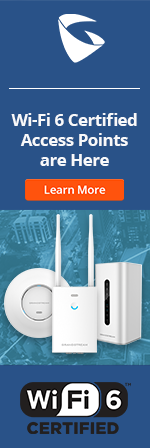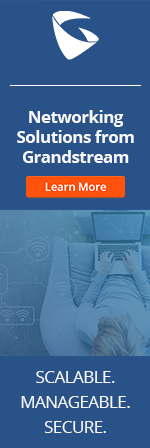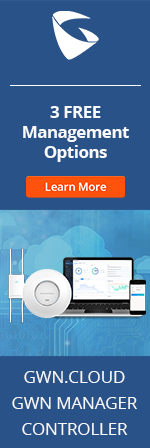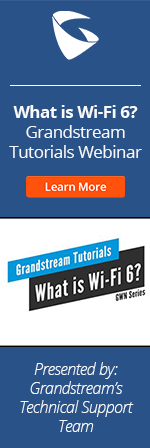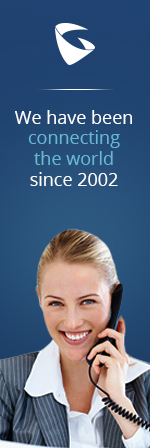- Home
- Support
- Common Questions
- FAQ
- Direct IP Call
- CloudUCM
- GSC3510/3505
- GVC3220
- GDMS Grandstream Device Management System
- IPVideoTalk Service
- UCM6300 Series IP PBX and Wave
- WP810 WiFi Cordless
- WP820 WiFi Cordless
- GVC3210
- GWN series
- GAC2500
- Wave Lite
- GVC3200/GVC3202
- GVR355X NVR
- GVR3552 NVR
- GVR3550 NVR
- GXV3240/3275 IP Multimedia Phones
- GXP2130/2140/2160 IP Phones
- DP715/710 Series
- DP720/750Series
- HandyTone Series
- BudgeTone Series
- GXP Enterprise Phone Series
- GXP2200 Enterprise Multimedia Phone for Android
- GXV3140 IP Multimedia Phone
- Basic Installation and Settings
- Registering the Device
- Basic Features
- Personalize
- External Devices
- Making/Receiving Calls
- Call Features
- Voice and Video Mail
- GXV3175 IP Multimedia Phone Touchscreen
- GXV350x IP Video Encoder
- GXW IP Analog Gateway Series
- UCM6100 Series
- GXP2000 Enterprise Phone
For BudgeTone 100 Series
BT101 and BT102 models
Off-hook the receiver or press speakerphone.
Press the MENU button
Now dial the IP Address in 12 digit format ex.192168001029
Press SEND.
Note: You will need to have SIP Server field blank, along with NAT traversal set to NO, no STUN Server configured and Use Random Ports set to NO. You can make calls between public IPs and Private IPs under the same LAN.
For GXP2000/GXV3000/BT200 Models
From firmware version 1.1.0.13 onwards, these models have the ability to dial an IP address of another endpoint under the same LAN segment by simply pressing the last octet in the IP address.
In the Advanced Settings page there is an option "Use Quick IP-call mode", by default it is set to No. When this option is set to YES, and #XXX is dialed, where X is 0-9 and XXX <=255, phone will make direct IP call to aaa.bbb.ccc.XXX where aaa.bbb.ccc comes from the local IP address REGARDLESS of subnet mask.
#XX or #X are also valid so leading 0 is not required (but OK).
eg.
192.168.0.2 calling 192.168.0.3 just dial #3 follow by SEND or #
192.168.0.2 calling 192.168.0.23 just dial #23 follow by SEND or #
192.168.0.2 calling 192.168.0.123 just dial #123 follow by SEND or #
192.168.0.2 dial #3 and #03 and #003 has same effect --> call 192.168.0.3
Note: If you have a SIP Server configured, Direct IP-IP call will still work. However, if you are using STUN, Direct IP-IP call will also use STUN.
Public IP-IP Calling for GXP2000/GXV3000
- Press the round MENU button to enter the GUI.
- Scroll down to Direct IP Call and press the round button to select this option.
- Move the cursor to the blank space above the OK and CANCEL using the round button.
- Enter the IP Address ex. 192*168*1*29
- Press the round button once you finish entering, to move the cursor to OK.
- Press the round button final time to initiate the IP-IP call.
- Public IP-IP Calling for BT200
Off-hook the receiver or press speakerphone.
Press the MENU button
Now dial the IP Address in 12 digit format ex.192168001029
Press SEND.
For GXP21xx/14xx/11xx Models
- For GXP21xx/14xx/116x, press MENU button to bring up main menu ang select "Direct IP Call" to enter the Direct IP Call mode. For GXP110x, press *** to enter IVR menu. Then enter 47 for Direct IP Calling. A dial tone will be heard again.
- Input the 12-digit target IP address. For example:If the target IP address is 192.168.1.60 and the port is 5062 (i.e., 192.168.1.60:5062), input the following: 192*168*1*60#5062.The * key represents the dot (.), the # key represents colon (:). Wait for about 4 seconds and the phone will initiate the call.
- Press the "More" softkey to make sure the softkey selection "IPv4" or "IPv6" is correctly selected depending on your network environment.
- Press "OK" softkey to dial.
- When "Use Quick IP Call Mode" is set to "Yes" under Web GUI->Advanced Setting page, users could make quick IP Call on the phone. Steps below:
- Take the phone off hook.
- Dial #xxx where x is 0-9 and xxx<255.
-Press # or SEND and a direct IP call to aaa.bbb.ccc.XXX will be completed. "aaa.bbb.ccc" is from the local IP address regardless of subnet mask. The number #xx or #x are also valid. The leading 0 is not required (but it's OK).
- For example:
192.168.0.2 calling 192.168.0.3 -- dial #3 followed by # or "SEND";
192.168.0.2 calling 192.168.0.23 -- dial #23 followed by # "SEND";
192.168.0.2 calling 192.168.0.123 -- dial #123 followed by # "SEND";
192.168.0.2 dialing #3 and #03 and #003 results in the same call -- call 192.168.0.3.
Note: 1. The # will represent colon ":" in direct IP call rather than SEND key as in normal phone call.2. If you have a SIP server configured, direct IP call still works. If you are using STUN, direct IP call will also use STUN.3. Configure the "User Random Port" to "No" when completing direct IP calls.
For GXP2200 Model
- Off hook the phone or select account in the idle screen to bring up call screen on GXP2200.
- Under "Mode Select" button in the call screen, tap on it and select the mode as "IP Call".
- Input the 12-digit target IP address. For example, if the target IP address is 192.168.1.60 and the port is 5062 (i.e., 192.168.1.60:5062), input the following: 192*168*1*60#5062 (The * key represents the dot (.) and the # key represents the colon (:).)
- Press "SEND" key or tap on "SEND" button to dial.
Note:
1. The # will represent colon ":" in direct IP call rather than SEND key as in normal phone call.
2. If you have a SIP server configured, direct IP call still works. If you are using STUN, direct IP call will also use STUN.
3. Configure the "User Random Port" to "No" when completing direct IP calls.
For HandyTone Series
Pick up the receiver and press to access the Voice Prompt.
On hearing the Prompt press 47 for Direct IP-IP call.
Now, simply press the IP Address in 12 digit format ex. 192168001029
Press # or the Send button.
Note: You will need to have SIP Server field blank, along with NAT traversal set to NO, no STUN Server configured and Use Random Ports set to NO. You can make calls between public IPs and Private IPs under the same LAN.