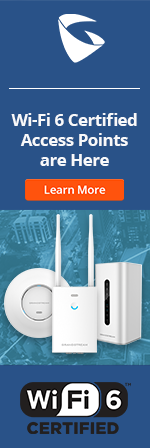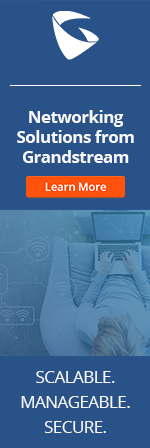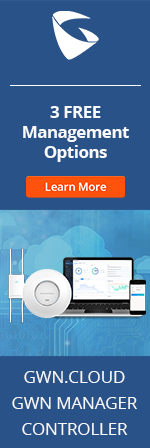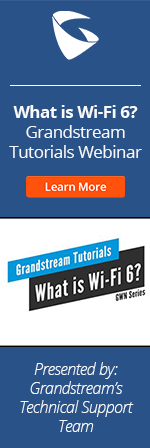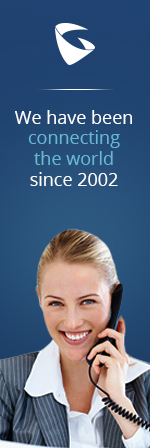- Home
- Support
- Product Related Questions
- FAQ
- GXP Enterprise Phone Series
- CloudUCM
- GSC3510/3505
- GVC3220
- GDMS Grandstream Device Management System
- IPVideoTalk Service
- UCM6300 Series IP PBX and Wave
- WP810 WiFi Cordless
- WP820 WiFi Cordless
- GVC3210
- GWN series
- GAC2500
- Wave Lite
- GVC3200/GVC3202
- GVR355X NVR
- GVR3552 NVR
- GVR3550 NVR
- GXV3240/3275 IP Multimedia Phones
- GXP2130/2140/2160 IP Phones
- DP715/710 Series
- DP720/750Series
- HandyTone Series
- BudgeTone Series
- GXP Enterprise Phone Series
- GXP2200 Enterprise Multimedia Phone for Android
- GXV3140 IP Multimedia Phone
- Basic Installation and Settings
- Registering the Device
- Basic Features
- Personalize
- External Devices
- Making/Receiving Calls
- Call Features
- Voice and Video Mail
- GXV3175 IP Multimedia Phone Touchscreen
- GXV350x IP Video Encoder
- GXW IP Analog Gateway Series
- UCM6100 Series
- GXP2000 Enterprise Phone
I cannot get response from TFTP server when upgrading/provisioning the phone via TFTP. Why?
GXP series phone can be upgraded and provisioned via TFTP. A local TFTP server will need to be installed in the PC first. The PC running the TFTP server and the phone to be upgraded/provisioned should be in the same LAN segment. Also, on the PC running the TFTP server, for windows user, please try with the windows firewall disabled.
For more steps to upgrade via TFTP, please refer to the GXP user manual->"Instructions For Local TFTP Upgrade".
Does the availability of some features depend on the associated PBX? Which ones?
The end-user can choose to support advanced call features locally (on the phone) or choose the PBX (or server) to support them. Please use the GUI Account Page settings to select or deselect this feature. Call features include call forward (all types), transfer (all types), hold, mute, DND and conference.
Note: Under web GUI->Account page, when "Enable Call Feature" is set to “No”, the phone's LCD won't show "ForwardAll" softkey (which is for local feature code) in the idle screen anymore.
Does the display show the call duration or a voice mail count?
Call duration is displayed during an active call. Each line has an individual voicemail and number of voicemails is displayed for each line. Call duration and number of voicemails is supported by all GXP models.
For the address book, how many entries can be stored?
GXP21xx supports 2000 entries in the phonebook.
GXP14xx supports 500 entries in the phonebook.
For GXP20xx, it supports up to 500 entries in the phonebook. XML sync is dependent on the size of the XML file and is limited by current memory allocation.
For the Call Log, how many entries are allowed for dialed, missed, etc.?
GXP21xx supports 2000 entries call log in total.
GXP1450 supports 500 entries call log in total.
GXP140x supports 200 entries call log in total.
For GXP20xx, the call log stores up to 50 entries in each call log (Answered Calls|Dialed Calls|Missed Calls|Transferred Call)
How can I create XML configuration file for provisioning the GXP21xx/14xx/110x?
Besides using the config tool and config template to generate the config file, users could also provision the GXP21xx/14xx/110x using XML format file. Users will need to create an XML file cfgxxxxxxxxxxxx.xml (where xxxxxxxxxxxx is the MAC address of the phone) using the P values in the config template. For the XML example configuration file, please refer to the document in the link below: Click here for more details.
How can I reset the phone?
For GXP21xx/14xx, on the phone's LCD->MENU->Config, select "Factory Reset" to reset the phone.
For GXP110x, pick up handset and dial *** to enter the IVR menu. Input 99 for "Reset" option. Then enter the MAC address of the GXP110x. Once the MAC is correctly input, the phone will reboot. Otherwise, it will announce "Invalid Entry" and exit to the main menu.
How do I access my voicemail using GXP21xx/14xx/110x?
If someone leaves a message in your voicemail box, the message waiting indicator (LED on the top right corner of the phone) will blink in red. There are two methods to access the voicemail.
(1) Dial the voicemail access code (supported by the PBX server) to access.
(2) In the web GUI->Account page, enter the voicemail access code in "Voice Mail UserID". Then users could press the Message key on the phone to access voicemail (For GXP140x, voicemail softkey will appear on new incoming voicemail).
Note: Users may need to set "Enable Call Features" to "No" in the web GUI->Account page for some PBX servers to access the voicemail. When you access the voicemail box, the system will prompt you for the authentication password and IVR options. Follow the prompt to listen, save or delete the voicemail.
How do I configure "eventlist BLF" on the GXP Series?
You will need to configure a "eventlist BLF" URI on your server side if the server supports it. (i.e.: BLF1006@myserver.com)
On the GXP, under account page, fill in the ""eventlist BLF URI" field with the URI without the domain. (i.e.: BLF1006). Under Basic Settings->Multi Purpose Key x, please select "eventlist BLF" for the Key Mode, choose Account, monitored Name and Number.
How do I convert my .csv phonebook file to an acceptable XML format?
Phonebook file in xml format is accepted for GXP series phones. To use the phonebook file in csv format, the end-user will need to convert the csv file to the accepted xml format first. Please refer to the following forum thread for the script to convert the csv file to xml file. http://forums.grandstream.com/forums/index.php?topic=12532.0
How do I disable weather/stock/currency applications?
From the web-gui, goto Basic Settings change the following options:
Enable Weather Update: No
Enable Stock Update: No
Enable Currency Update: No
To change this within the config file, the PValue as followed:
Weather: 1402=0
Stock: 1403=0
Currency: 1404=0
Note: GXP140x/1450 only supports weather update.
How do I use Distinctive Ringtone by ALERT INFO method?
The GXP series phone supports the Alert-Info mapping to the 3 custom ring tone files. For example, if you configure the Matching Incoming Caller ID to "priority", the ring tone will be used if we receive INVITE with Alert-Info header in the following format: Alert-Info:;info=priority
How do I use the paging or intercom feature on the GXP Series?
For GXP20xx, on the Client side, the following two fields (Account Page) need to be set to Yes.
Allow Auto Answer by Call-Info.
Turn Off speaker on Remote disconnect.
For GXP21xx/GXP14xx, on the Client side, the following field (Accoung Page) needs to be set to Yes..
Allow Auto Answer by Call-Info.
Note: The PBX Server has to support this feature to make it work.
How do I use the PC port on the GXP21xx/14xx for switching purposes?
The GXP21xx/14xx PC port allows the device to be used as a switch. After installing the GXP21xx/14xx, connect a PC or another phone to the GXP21xx/14xx PC port to connect to the Internet. This way you can connect the PC and other devices to the network without a router or a switch.
How does "Secondary SIP Server" work when configured with the "SIP Server" under web GUI->Account setting?
For GXP21xx/14xx/11xx, the "Secondary SIP Server" field contains the URL or the IP address of a second SIP server. When this field is configured, phone will send out Registration requests and Subscribe messages (except for message waiting) to the “SIP Server” and “Secondary SIP Server” for the same account.
When making a call, phone will use the registered primary “SIP server” first. If this primary “SIP Server” is not available, the registered “Secondary SIP Server” will be used. If the primary “SIP Server” is not registered but “Secondary SIP Server” can be registered, the “Secondary SIP Server” will be used directly.
Note: Please do not configure duplicate SIP Server address in "SIP server" and "Secondary SIP Server".
Is call recording supported? Does this require an add-on device?
If the server or PBX supports call recording, we can support it. The GXP Series does not require additional add-on devices to support this feature. Call recording is supported by all models if the PBX or server supports it.
Is the GXP2020 Expansion Module compatible with the GXP2120/GXP2110 models?
Yes, it is compatible. However, the GXP2120/2110 has a special EXT port on the back which requires a different extension cable (Included with the GXP2020 Expansion Module).
My phone's keypad is locked up with a "Lock" icon on the phone's LCD. How can I unlock it?
For GXP21xx/14xx, when pressing and holding the STAR * key for about 4 to 5 seconds, the keypad will lock. To unlock, press and hold the STAR * key 4 to 5 seconds, then a window to enter a password will appear and the following message "LEFT for backspace, MENU for ok". Enter the password (by default, there is no password. In this case, leave it blank), then press the MENU key (the round button in the center of the navigation keys). The keypad will now be unlocked.
If users would like to disable the STAR key Keypad locking feature, please log in phone's web GUI, go to Advanced Settings page and configure the following 2 options:
Enable STAR key Keypad locking:
Password to lock/unlock:
Set "Enable STAR key Keypad locking" to "No" and keep "Password to lock/unlock" to blank. Then Update and reboot from web GUI.
The GXP Series supports multiple languages. Which languages are available?
GXP21xx/GXP14xx supports English, Spanish, German, French, Polish, Italian, Arabic, Hebrew, Croatian, Hungarian, Japanese, Korean, Dutch, Polish, Portuguese, Russian, Slovenian, Simplified Chinese, Traditional Chinese, others as requested. GXP20xx has a language pack that supports English, Spanish, German, French, Polish, Italian, others as requested. The language pack is available on the Resources Section and is updated regularly.
The GXP21xx/14xx/11xx supports SRTP. How can we use it with Asterisk 1.8?
GXP21xx/14xx/11xx supports SRTP with server side support and Asterisk 1.8 comes with SRTP feature. To use GXP21xx/14xx/11xx with Asterisk 1.8, besides enabling SRTP on server side, a patch to allow ignoring the crypto lifetime in SDP is necessary. Please refer to the following information:
1) Register Asterisk account on GXP21xx/14xx/11xx. Under web GUI->Account setting page, select option "SRTP Enabled and Forced". Then select the supported codec.
2) Apply the patch which allows the option "ignorecryptolifetime=yes|no" in sip.conf file on the Asterisk server where the Asterisk source code compiles.
Reference link:
https://issues.asterisk.org/view.php?id=19339
https://issues.asterisk.org/file_download.php?file_id=29497&type=bug
3) In the sip.conf file, set ignorecryptolifetime=yes for the extensions on GXP21xx/14xx/11xx to use SRTP. For example,
[SRTPtest]
host=x.x.x.x
transport=tls
encryption=yes
ignorecryptolifetime=yes
port=5061
type=peer
disallow=all
allow=ulaw
...
4) Now you should be able to establish call using SRTP.
The other party can hear me but I cannot hear them. Why?
When this situation occurs, please check if the handset is securely connected. If it is not, please reconnect it. It could also be caused by the following:
(1) The other party may have pressed the “Mute” key which will place the call on mute. Please tell the other party to check if Mute is on and unmute the call.
(2) If your phone is connected to the Internet through a router, this can be caused by the NAT traversal issue. If the GXP21xx/14xx/110x is on a LAN and needs to register to a SIP server on a public IP, please enable NAT traversal by selecting the NAT traversal method according to your network environment. If you are unsure, it is recommended to select “Auto” to enable the automatic NAT traversal configuration feature.
What configuration changes on the web-gui require a reboot?
Under Basic and Account settings you are not required to reboot the phone(except "Secondary SIP Server"). If changes were made under Advanced settings only the network changes require a reboot. The following parameters under Advanced settings do not require a reboot:
Admin Password
STUN Server
Phonebook XML Download
Offhook Auto Dial
Call Progress Tones
Custom ring tone 1 - 3, used if incoming caller ID is set
Intercom User ID
Disable Call-Waiting
Disable Call-Waiting Tone
Disable Direct IP Calls
Use Quick IP-call mode
Disable Conference
Enable MPK sending DTMF
Disable Transfer
Auto Attended Transfer
Display Language
Why am I getting a strange icon with a down arrow going into a basket [_]?
This symbol is stating that the phone is writing files to the call record detail file. This occurs when the phone is either idle for 5 minutes or when the call records reach greater than 100 calls.
Why does my GXP21xx/14xx/110x fail to register to the SIP server?
You should make sure that the phone is connected to the network and the phone is able to obtain an IP address. Secondly, check if the account is set to active by setting the “Account Active” configuration in the Account page of the web interface to “Yes”. Additionally, check if the login information and the SIP server are correct. If the SIP server is wrong, the phone cannot contact the SIP sever for registration. If the login information is wrong, the SIP server will reject the registration request of the phone.
If all of the above are correct, there may be a problem with NAT traversal. If the GXP21xx/14xx/110x is on a LAN and needs to register to a SIP server on a public IP, please enable NAT traversal by selecting the NAT traversal method according to your network environment. If you are unsure, it is recommended to select “Auto” to enable the automatic NAT traversal configuration feature.